|
<< Click to Display Table of Contents >> Individual Employee Calendar Set-up |
  
|
|
<< Click to Display Table of Contents >> Individual Employee Calendar Set-up |
  
|
To set up an individual Employee Calendar, open the Core Data module and click on the ‘Employee’ icon. In the “Emp No” field, enter an employee number or press <F2> and select an employee from the pop-up list, and click OK. Press <TAB> to generate the employee’s details. Click on the ‘Employee Calendar’ button to display the calendar – circled below.
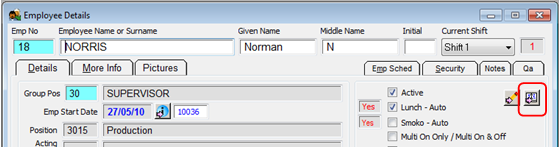
To enter a calendar activity - click in the required tick box and then with your cursor click on the appropriate dates for the activity. For example, if the “Annual Leave” box was ticked and the green dates have been allocated for the employee’s annual leave. To de-select an activity, click the tick box again to un-tick when finished. The USER can continue to select different activities click on another category tick-box and continue to set-up the calendar for the employee, click OK when finished.

The ‘Employee Management’ window in the Personnel module will display all the calendar activities for the selected month.
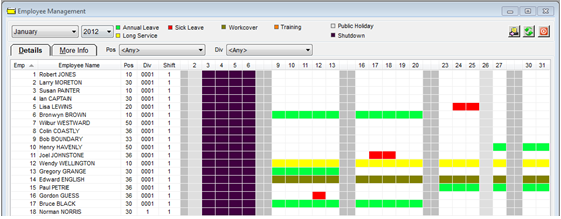
Last Revised: 13/02/2013 SJ