|
<< Click to Display Table of Contents >> Add/View or Edit NCR/ECR from other Windows |
  
|
|
<< Click to Display Table of Contents >> Add/View or Edit NCR/ECR from other Windows |
  
|
Overview:
Quality Assurance/NCR/ECR records can be viewed, created and/or edited from the following windows-
| • | Client Details |
| • | Supplier Details |
| • | Employee Details |
| • | Edit Order Book |
| • | Edit Job Tickets |
| • | Process Control window. |
All the QMS NCR/ECR records relating to any of these entities are listed on the relevant QMS tab. This tab is always the last tab to the right of the main window. To access the QMS tab, open the appropriate module and window as pictured below.

For this example the ‘Client’ has been selected. To access these records, open the Core Data module and click on the ‘Client’ icon to open the ‘Client Details’ window.
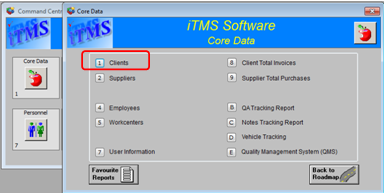
Press <F2> and select the client from the pop-up list and click OK and then click on the “QMS” tab. All the QA/QMS records in relation to that client are displayed on this tab.
To create a new NCR/ECR (QA) record in relation to this client, click on the Add a QA Record for this Client icon. (See Creating a New NCR/ECR)
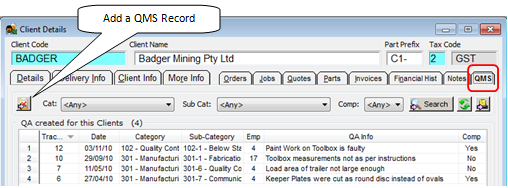
To view/edit an existing records, dbl-click on the required tracking number of a NCR/ECR (QA) to open the selected record. To view records by a Category, Sub-Category or Complete, select options from the drop-down menus and click on the Refresh icon.

To print a list of the records displayed on this tab, click on the Print button to open the Print Table Data window, select or de-select to show or hide columns and then click on Preview to view and/or Print the report. For a full explanation of the printing function, please see Print Data Table Window.
The Search button is used to search all records in the tab by a key word(s).
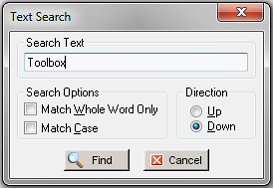
Remember to press <F9> after editing to save any changes.
Last Revised: 07/03/2012 SJ