|
<< Click to Display Table of Contents >> Create a Part |
  
|
|
<< Click to Display Table of Contents >> Create a Part |
  
|
To create a Part - open the Manufacturing module.

Click on the ‘Part Details’ icon to display the ‘Part Details - <new Entry>’ window. Enter the new Part Code
and Part Description, press <TAB> to advance to the next field. Note: ITMS recommends that the user presses the <TAB> key to navigate around the windows. The “Active” box will tick automatically, if the part is being made for a client, fill the “Client Code” field by pressing <F2> and select client from the pop-up list and then click on OK. Press <TAB> to advance to the “Emp No” field and either enter your employee number or press <F2> and select required employee from the pop-up list and click OK.

Fill other fields as necessary. Click on the “Build” tab to enter the materials and/or sub-parts. Enter the letter ‘M’ or ‘P’ in the “T” field, depending on whether the user is adding a Part or Material to the build. When you have entered the appropriate M or P, press <TAB> to advance to next field and press <F2> to select a material or part from a pop-up list. Click on the required item to highlight and then click on OK. Press <TAB> to generate the description, U (unit) and Unit Price fields. Click in the “Qty” field to add the quantity, press <TAB> and enter the workcenter number in the “WC” field or press <F2> and select the workcenter from the pop-up list and click OK. Continue to add materials or parts and workcenters as required.
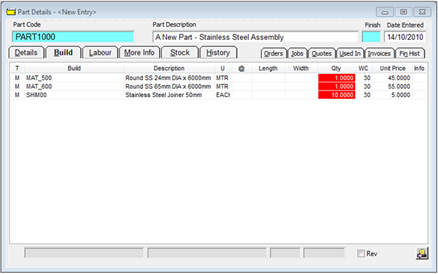
Click on the “Labour” tab to add the workcenter information. Enter the workcenter number in the “WC” field and press <TAB> to generate the “Wc Description” field. Enter a brief description in the “Work Description” field, press <TAB> to move onto the “Setup” field. Enter time for setup in minutes if this feature has been utilised for that workcenter. Press <TAB> to move onto the “Process” field and enter the time in minutes the workcenter will take to complete its process. The “R” field is used when a special employee rating is required and the “Text” field is for special ‘in house’ text to be entered. The “Lead” field is to enter number of days if a lead time is required.
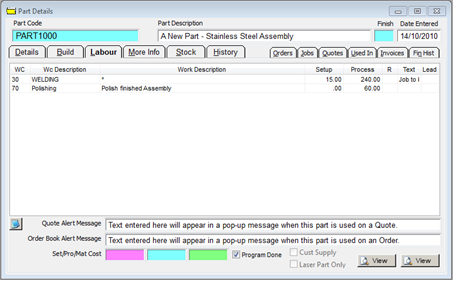
The “More Info” tab is used to enter extra text relating to the Part for printing on Invoices and Quotes. Special comments can be entered in the Top or Bottom Text areas to be displayed on the Job Tickets. Drawings and/or instruction can be attached to the part via the “File Attachment” area and account codes can be entered in the fields at the bottom.
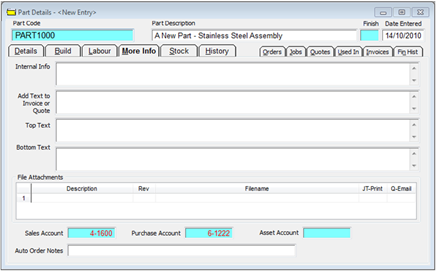
The remaining tabs display automatically generated information.
When the user has finished entering information on the separate tabs, click on the “Details” tab and click on the green Refresh buttons to update the Parts selling price and cost price based on preferred suppliers’ materials price. The price can also be updated by last purchased price (red refresh button) depending on the company’s preference. The ‘Sell Price’ is password protected, so the user will need to enter the password before assessing the price. The password is different from the password used to log on to ITMS.

Press <F9> to save.
Last Revised: 10/02/2012 SJ