|
<< Click to Display Table of Contents >> Replace Part/Material in BOMs |
  
|
|
<< Click to Display Table of Contents >> Replace Part/Material in BOMs |
  
|
Overview:
The USER must have permission to change Part and/or Material Codes and an internal employee password to run this function. IMPORTANT: ITMS advises that a back-up copy of the ITMSDATA folder should be created before running this function.
Open the Manufacturing module and click on the Soft-key icon (circled below), dbl-click on ‘Part Function’ and then dbl-click on ‘Replace Part in BOMs’. PLEASE NOTE: The USER must have the Manufacturing module open to access the correct Soft-key men.
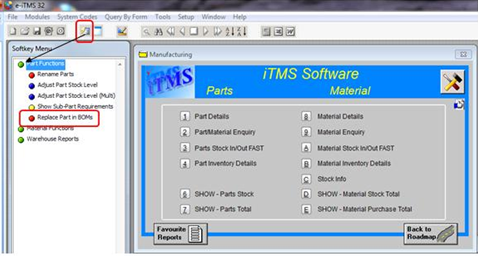
Enter your internal employee password and press <TAB> on your keyboard. Select the appropriate item ‘Old Part or Old Material’ using the radio buttons. Enter the ‘Old’ code and then click on the appropriate ‘New’ radio button and enter the ‘New’ code. The USER must have created or already have in the system, the New part/material code prior to running this function.
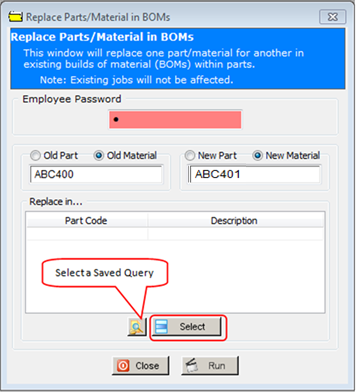
Click on the Select button (see above) to display a list of all the parts containing that material/part. Click on each of the required parts or click on the Select All button and then click on OK.

OR
Click on the Select a Saved Query icon and select a pre-saved query from the pop-up list and click on OK.

All the selected parts appear in the “Replace in” table. Click on the Run button to replace the old item with the new item. Close the window when finished.

Last Revised: 12/06/2012 SJ