|
<< Click to Display Table of Contents >> Stock Locations and Bin Locations |
  
|
|
<< Click to Display Table of Contents >> Stock Locations and Bin Locations |
  
|
Overview:
iTMS has a feature that the user can allocate parts and materials to a stock location and then a bin location to define the area more specifically. The Stock Location may be Racks or Shelving and the Bin Location might be the exact identifiable position on a specified Rack or shelf. (e.g. MS-Rack 1A – Shelf 3)
Using the locations will help to locate parts and materials for picking or stocktake, and will assist the user when utilising queries and reports for parts and materials.
To create Stock Locations – Click on ‘System Codes’ on the Toolbar, click on ‘Bin and Stock Locations’ on the drop-down menu and then click on ‘Stock Locations’.
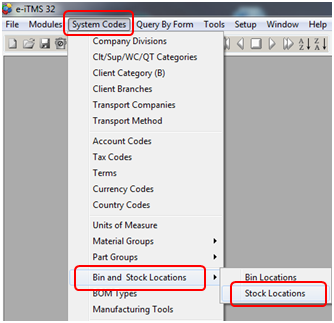
In the Stock Locations window enter a code for the location and a description.

Press <F9> to save and repeat to create more Stock Locations.
To create Bin Locations - Click on ‘System Codes’ on the Toolbar, click on ‘Bin and Stock Locations’ on the drop-down menu and then click on ‘Bin Locations’.
In the Bin Code field enter the code for the bin, press <TAB> to move to the description and enter the description for the bin. Press <TAB> to move to the location field, press <F2> and select a stock location to assign the bin too and click OK.

Press <F9> to save and continue to create bin locations as necessary.

Assign a Bin Location to a Part/Material – press <F2> and select from the pop-up list and click OK. The item can be easily located by a simple click on the information icon next to the Bin Location field. (See below)

So this let the user knows that the material is located on the Mild Steel Rack 1A on Shelf 1.
Last Revised: 27/10/2011 SJ