|
<< Click to Display Table of Contents >> Reserve Quote No |
  
|
|
<< Click to Display Table of Contents >> Reserve Quote No |
  
|
Overview:
The ‘Reserve Quote No.’ feature enables the user to reserve a quote number when a request is received. The quote may not be able to be completed at that time for a multiple of reasons but the quote number is reserved for the client keeping quoting in the correct sequence.
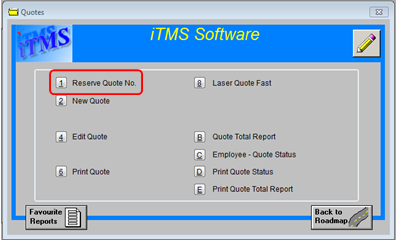
To reserve a quote number, click on the ‘Reserve Quote No.’ Icon to display the ‘Quote – Client Request - <New Entry>’ window. In the “Client Code” field, press <F2> and select the client, click on OK and press <TAB> to display the client’s details and to fill the “Date Entered” field. Click in the “Date Required” field and enter the date the quote is required. Enter data in the “Div” field if necessary. Type a brief description in the “Job Description” field, and then click in the “Attention”, press <F2> and select the appropriate client contact from the pop-up list and click OK.
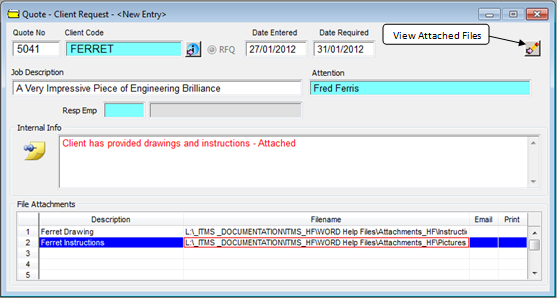
Click in the “Resp Emp” press <F2> to select an employee responsible for completing this quote and click OK. Type in any information in regards to the client or quote in the “Internal Info” area. To attach files to this record, click on the line under the “Description” heading and type in a brief description. Press <TAB> to advance to the “Filename” field press <F2> and browse your computer system for the files you wish to attach. Click on the required files to highlight and then click on the Open button. The file path is save to that area. To view the attached files, click on the View Attached Files button.
To view reserved quotes – Open the Reports module and then click on the ‘Quote Activity’ icon to display the window. Enter your password (This is a different password to the log-on password. You must have permission and password to proceed) and then enter the date period for your search. Click in the “Select RFQ Only box” and then click on the Refresh button. (RFQ = Request For Quote)
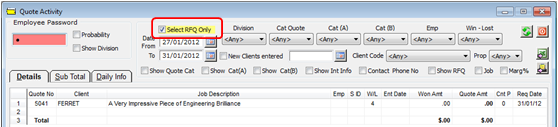
The quotes can be accessed from the ‘Quote Activity’ window by dbl-clicking on the “Quote No.” The user can add additional information to the report by using the drop-down lists and/or tick boxes on this window.
Or by
Opening the Quotes module, and then click on the ‘Edit Quote’ icon to display the “Please Select a Quote” pane. Enter the required quote number or press <F2> and select quote from the pop-up list, then click on OK.
Last Revised: 27/01/2012 SJ