|
<< Click to Display Table of Contents >> Adding Text to a Quote |
  
|
|
<< Click to Display Table of Contents >> Adding Text to a Quote |
  
|
To add text to a Quote, create or edit a quote and open the “More Info” tab to display the different text fields. Click on the Edit Field icon to open that field’s text box and enter the required information into that heading, click OK when finished. Press <F9> to save to save the quote when completed.
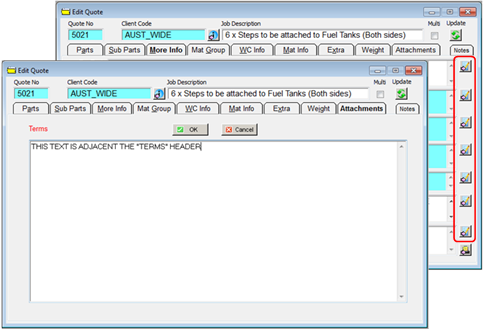
To view, print or email the Quote, click the “Print Quote” option from the Quotes module and enter the quote number in the “Quote No” field of the “Print Quote” pop-up window and click on the Print button. It is also possible to email the quote from this window by clicking in the “Email this Quote” tick-box and then click on the Print button. The quote printout can be customised further by utilising any of the radio buttons.
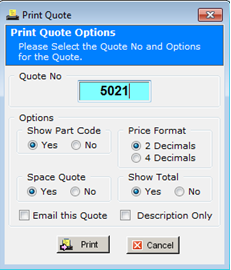
The text added on the “More Info” tab is now displayed on the Quote printout.

To remove any of the text fields from the quote clear those from the required field on the “More Info” tab and press save when finished.
Last Revised: 23/03/2012 SJ