|
<< Click to Display Table of Contents >> Reset Despatched Client/Production Order |
  
|
|
<< Click to Display Table of Contents >> Reset Despatched Client/Production Order |
  
|
Overview:
A Client or Production Order may need to be edited or to have items added or removed after the order has been despatched. To enable the user to do this the despatch will need to be reset.
Open the Order Book module and click on ‘Edit Client Order or Edit Production Order’ enter the order number or press <F2> and select the order from the pop-up list and click OK. Press <TAB> to populate the order and click on the “Despatch” tab. If the order has been invoiced, the invoice will need to be deleted. To delete an invoice the user will need permission. (See Invoice deletion in the Invoice module chapter).
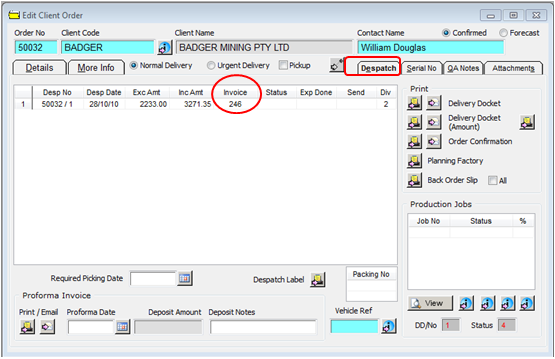
Click on either the ‘Despatch Client Order’ or the ‘Despatch Production Order’ icon, whichever applies.
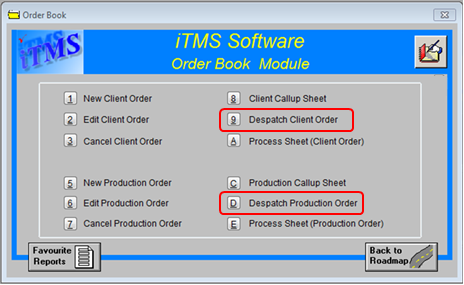
Enter the order number or press <F2> and select the order from the pop-up list and click OK. Press <TAB> to generate the window and enter the Employee number. A message may appear to advise the order is fully despatched, click OK.
Click on the Reset button, another message appears, click on Yes.

Another message appears (see below), click on Yes.
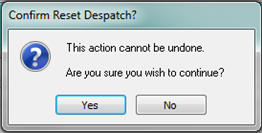
Yet another message appears to advise the despatch has been reset.
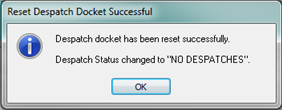
Click OK, the user can now edit/add and/or remove items on the order as necessary.

Press <F9> to save the order, despatch and invoice.
Last Revised: 16/12/2011 SJ