|
<< Click to Display Table of Contents >> Print Purchase Order |
  
|
|
<< Click to Display Table of Contents >> Print Purchase Order |
  
|
To print or email a purchase order, open the Purchase module and click on the ‘Print Purchase Order’ icon to display the ‘Print Purchase’ pane. Click in the “Purchase Order No” field and type in the purchase order number or press <F2> and select the required order from the pop-up list, and then click OK. Another option is to type in the supplier code if known and press <TAB>, a pop-up list appears with all the purchase order for that supplier.
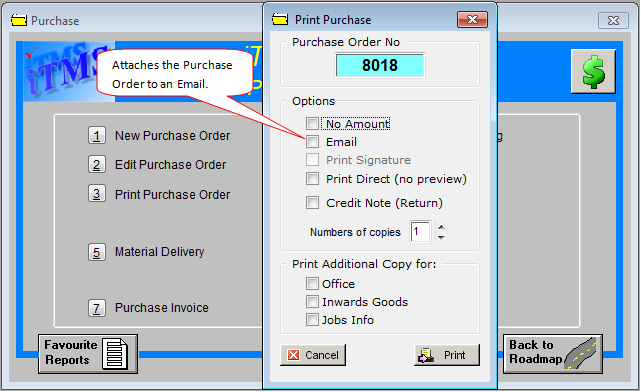
Select printing options by clicking on the tick boxes to select. Further copies can be printed by selecting the number of copies using the arrows or internal copies by selecting any of the “Print Additional Copy for “options. Click on the Print button, the Print Preview window is displayed, select the Print icon from the bottom right of the window
Last Revised: 18/07/2012 SJ