|
<< Click to Display Table of Contents >> Connect iTMS to the MYOB ODBC Driver-MYOB Premier V19 |
  
|
|
<< Click to Display Table of Contents >> Connect iTMS to the MYOB ODBC Driver-MYOB Premier V19 |
  
|
Initial Mapping for the Domain Administrator
On either a PC workstation or the terminal server the “ iTMS MTOB Parameters “ and the “ODBC Setup Configuration” requires the drives currently mapped for each Windows user to be also mapped for the Domain Administrator, and setup so that those drives do not revert to a UNC address (\\MYOB_DATA....). Please ensure the company’s IT Support person sets this up for the users and then iTMS export will be successful when used with “Run as Administrator”. To prevent the requirement of having to perform the right-mouse-click “Run as Administrator” method on each shortcut for MYOB and iTMS, ask the domain administrator to tick the box on both iTMS and MYOB application, this can only be done by the domain administrator.

A ‘Windows Security Shield’ should then appear on each shortcut icon so that you can run both programs normally and still export data.
Set up iTMS to the MYOB ODBC connection.
From the Command Centre, click on the Import Export module. Click on the Money icon in the top right corner to access the back menu. Click on the ‘MYOB Setup’ icon to open the ‘MYOB Parameter Setup’ window.
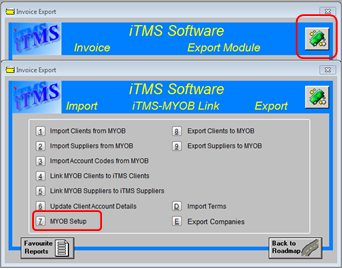
Step 1
1. Click on the View/Edit the ODBC Sources for this Station button.

Step 2
1. Click on the Add button to display the ‘Create New Data Source’ window. 2. Scroll down to the bottom and click on the ‘MYOAU1001’ file and 3. Click on Finish.
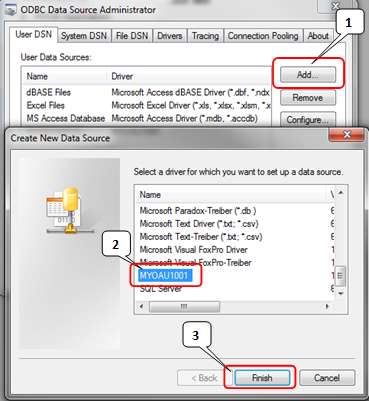
You will now be able to see both configuration screens side by side.
| 1. On the ODBC Setup Configuration window, enter the ‘Data Source Name’ and ‘Description’ for the connection, these two fields are to be the same; Note: This name must be the same in both the ODBC Setup Configuration window and the Setup MYOB Parameters window. (See picture below) |
2. Enter the MYOB Administrator username and password (if any)
3. If you have multiple users for MYOB, click on the ‘Enable’ box where it says ‘Developer Access’ and then click on the second Browse button to locate where MYOB is installed on your Computer to find the ![]() file. Click on the ‘Myobp’ file to highlight and click on the Open Button.
file. Click on the ‘Myobp’ file to highlight and click on the Open Button.
4. Click on the “Multi-user Access” radio button and select ‘TCP/IP’ from the drop-down list.
5. Click on the last Browse button and browse the drives on the computer to locate the “iTMS\_utils” folder to locate the MYOB developer key. ![]()
6. Click on OK on both the ‘ODBC MYOB setup Configuration’ window and the ‘ODBC Data Source Administrator’ window, leaving just the ‘Setup MYOB Parameters’ window open.
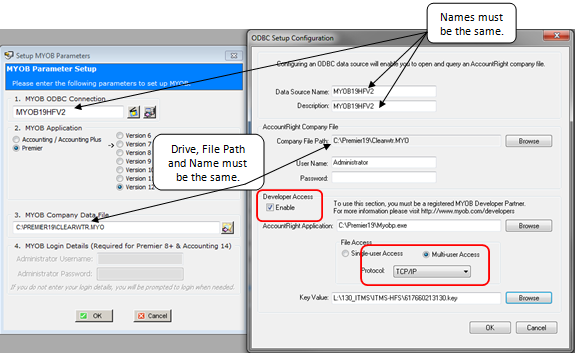
7. Open MYOB, users must not log onto MYOB using the administrator username as this is used by the ODBC driver. The ODBC connection between iTMS and MYOB will not work unless MYOB and the company file are open.
8. In the ‘Setup MYOB Parameters’ window, click on the Test ODBC Connection button, a message pane appears alerting the user that the connection was successfully established, click OK.

If the connection is unsuccessful, check all paths and settings are correct and test again.
PLEASE NOTE: iTMS only supports single currency and does not support the MYOB Multi-currency Function.
Last Revised: 27/03/2012