|
<< Click to Display Table of Contents >> Import Terms from MYOB |
  
|
|
<< Click to Display Table of Contents >> Import Terms from MYOB |
  
|
Open the Invoice Import module and click on the Money symbol in the top right corner to display the back menu options. Click on ‘Import Terms from MYOB’ icon to generate the import window.
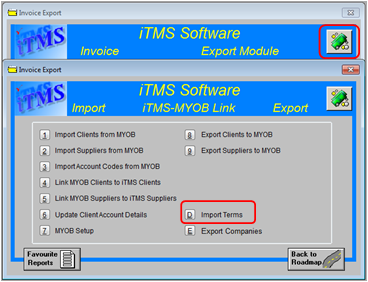
Select the Terms for import by clicking anywhere on the line of the Terms and click on the Select button this will highlight the line blue. All the Terms can be selected by clicking on the Select All button and de-selected by clicking on Select None. Alternately, the users can right-mouse-click on the Terms and click on “Select this Term”, or after the Term has been selected, right-mouse-click and select “Deselect this Term”. The Refresh button can be selected at anytime to refresh the window. Click on the Update button to update the terms in iTMS to be the same as in MYOB.
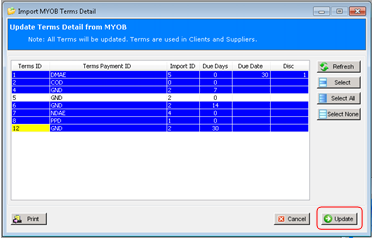
A pop-up message appears to alert the user that the terms have been successfully updated, click OK.

The imported terms now need to be matched to the terms in iTMS. To access the terms in iTMS click on ‘System Codes’ from the top toolbar and click on ‘Terms’ from the drop-down list to display the ‘Terms’ window.
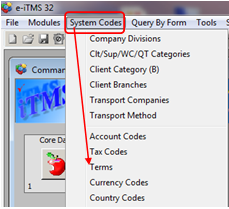
Press <F2> and select a term to be matched from the pop-up list and then click on OK. Press <TAB> and enter the description, press <TAB> again and enter the number of days (If applicable). Click in the “EOM” box to tick if the term refers to End Of Month, press <F9> to save. Continue entering terms.
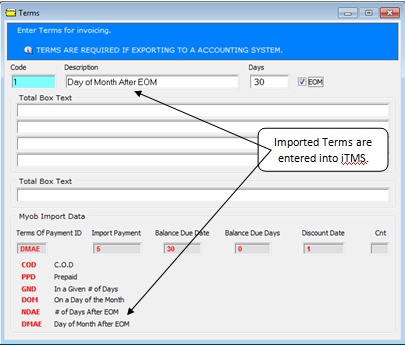
The terms will need to be updated on the client records – Open the Utilities modules and click on the ‘Update Clients’ icon, select the imported terms from the drop-down list under the option “Terms – “Other Terms” (see below). Click on the Update button to start the update.

An INFO message pops-up, click on Yes. The Client list appears, click on client to be updated to highlight and then click OK.
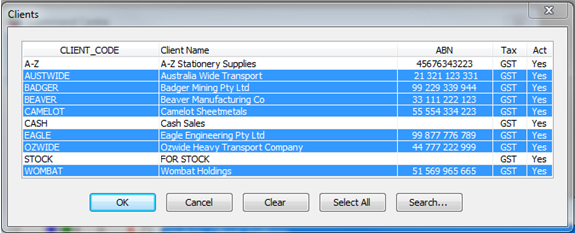
Click OK on the INFO Message and press <F9> to save the updated information.
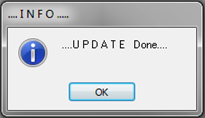
Last Revised: 27/03/2012 SJ