|
<< Click to Display Table of Contents >> Test SMTP Function |
  
|
|
<< Click to Display Table of Contents >> Test SMTP Function |
  
|
Overview:
The SMTP in iTMS has 2 test functions, one to test the Batch Invoice Email feature and the other to test the Reject Email Notification. The test feature will check the Mail Server and Port but will only check the domain of an email address is valid not the whole email address. NOTE: The email addresses and mail server address used in this procedure are for illustration purposes only, the user will need to enter their own company’s email and mail server addresses.
Test Batch Invoice Emailing – Click on ‘Setup’ on the toolbar and then select ‘Station Defaults – (Email)’ from the drop-down list.
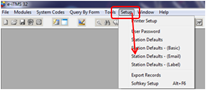
The ‘Station Setup (Email)’ window opens - Check the “Use SMTP Server” tick box is ticked. Ensure the “Mail Server” field data is correct, this is the email server address used by YOUR Company. The user Name and password fields are optional.

Click on the Test SMTP button and if all the information is correct a message appears to say the email sent successfully.
Test Reject Email Notification - Click on ‘System Codes’ on the Toolbar and then select ‘System Parameters’ from the bottom of the drop-down list. Click on ‘Parameters – QA’ from the extended menu list.
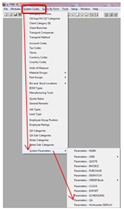
In the SMTP ONLY area of the Parameter – QA window, check the “Use SMTP to notify Rejects” box is ticked and the email address, Mail Server address and the Mail Server Port are correct.
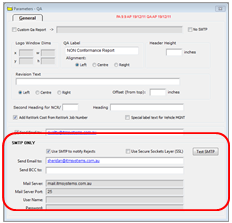
The “User Name” and “Password” fields are optional.
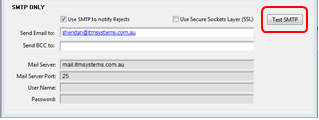
Click on the “Test SMTP” button. A message should appear - “Email sent successfully”.

If an error message appears for either test function, check the details are correct.

Last Revised: 19/01/2012