|
<< Click to Display Table of Contents >> Take Screen Shot via Microsoft Word to Email to ITMS |
  
|
|
<< Click to Display Table of Contents >> Take Screen Shot via Microsoft Word to Email to ITMS |
  
|
Overview:
These instructions may vary as to the version of Microsoft Windows® you are running on your PC.
Create a Screen shot via Microsoft Word® - Using your Keyboard, press the following keys – “Ctrl” “Alt” and “Print Screen” (without the quotes). Open a new Word® Document and open the ‘Clipboard’ option within the Word Document. Click on the Paste icon to paste the picture into the document, minimise the document.

In ITMS click on Help on the toolbar and select ‘About ITMS’, see below.

Click on the ‘Email’ icon (support@itmsystem.com.au), select one of the options and click on the Email icon again to open the email.
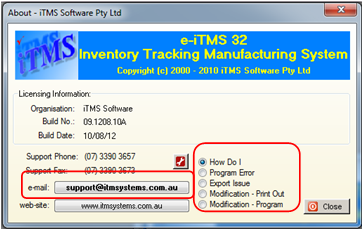
Copy your screen shot from the Word document, paste into the email and send.

Last Revised: 23/08/2012 SJ