|
<< Click to Display Table of Contents >> Create Job Tickets from the Jobs Module |
  
|
|
<< Click to Display Table of Contents >> Create Job Tickets from the Jobs Module |
  
|
Job Tickets are usually created from the Order Book module via the ‘Process Sheet’, but they can also be created from the Job module.
Open the Jobs module and click on ‘Create Job Ticket’, type in the job ticket number or press <F2> and select the job number from the pop-up list and click OK. The <F2> function will only be available when there are a number of production orders in the system waiting for job tickets to be created. If there is only one production order waiting for job ticket creation in the system, when <F2> is selected the production order number will automatically appear in the “Job No” field. Press <TAB> to active the ‘Create Job Ticket’ pane and click on the OK button.
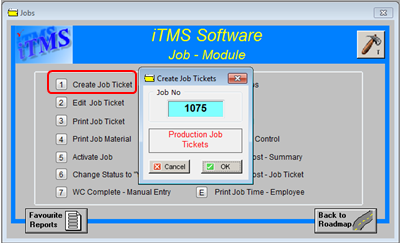
A message appears to say the job ticket/s were successfully created, click on OK.
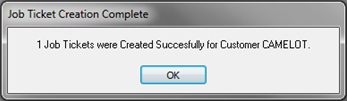
The ‘Print Job Tickets’ window appears, click on Print is required.
If there are no production orders waiting for job ticket creation, when <F2> is selected a message appears asking if the user is re-creating a job ticket. Please see Job Re-creation Process in this chapter.
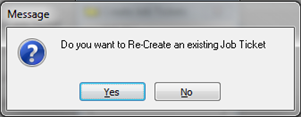
Last Revised: 29/03/2012 SJ