|
<< Click to Display Table of Contents >> Employee Calendar Activities Set-up |
  
|
|
<< Click to Display Table of Contents >> Employee Calendar Activities Set-up |
  
|
Overview:
The Employee Calendar can be used to record activities like Holidays, Long Service Leave, Sick Leave, Rostered Days Off, Training, etc. Public Holidays and Shut Downs are also displayed on this calendar but set up in a different window. Please see Yearly Planner in the Utilities Module for setting up of Public Holidays and Shutdown events. To Set-up/Customise the Legend – The USER must be logged onto ITMS as the USER: admin to be able to complete this set-up.
Open either the Core Data or the Personnel module and select the ‘Employee’ or ‘Employee Information’ icon. Enter an employee number or press <F2> and select an employee from the pop-up list and then click OK. Click on the Employee Calendar button – see circled below. The Calendar Activities need only to be set up in one employee’s record and will be available in all employees’ records after the set-up is completed.
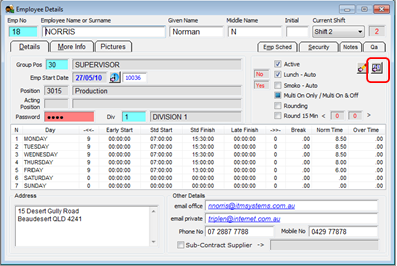
With the calendar window open, click on the ‘Set Employee Calendar Activities’ button (see below) to open the window. Note: A maximum of 8 Activities can be set-up. The USER can edit any existing calendar activities before setting us new ones.
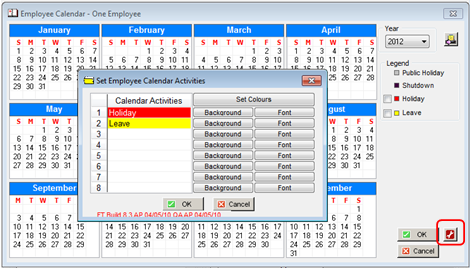
Edit Existing Calendar Activities – Click on the activity and press <F3> to edit the name of the activity. Click on the corresponding Background button to select the background colour from the pop-up window, and then click on OK. Click on the corresponding Font button to select or change the colour of the font.
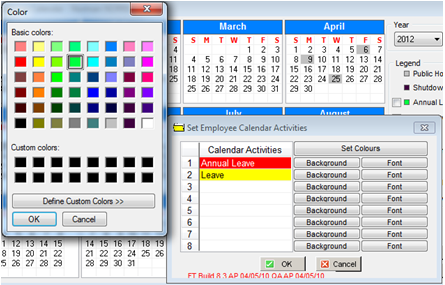
Create a New Calendar Activity - Click on the next available blank line and type in the names of the activity, click on the corresponding Background button to set the colour for the activity and/or click on the Font button to set or change the font colour.
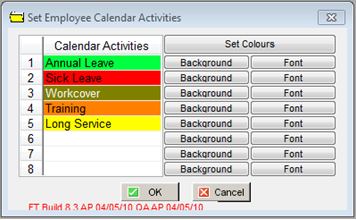
Click OK when finished, the ‘Legend’ has add the new activities and made any changes.
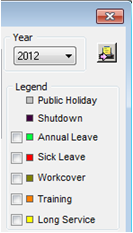
Last Revised: 13/02/2013 SJ