|
<< Click to Display Table of Contents >> Setting up Internal Password and Permissions for Protected Functions |
  
|
|
<< Click to Display Table of Contents >> Setting up Internal Password and Permissions for Protected Functions |
  
|
Overview:
iTMS has protected functions that need to have permissions and an internal password set up for a user to be able to access and complete. The internal password is different from the password used to log on to iTMS but the two are linked to an employee. A user number is assigned to an employee number and then the internal password of the employee is linked to the user number. A user cannot use another employee’s internal password and multiple users cannot share an internal password. The permissions and the internal password are set-up in the Employee window.
Open the Core Data module and click on the ‘Employee’ icon to display the ‘Employee Details’ window. Enter the required employee number or press<F2> and select the employee number from the pop-up list and click Ok. Press <TAB> to generate the window.
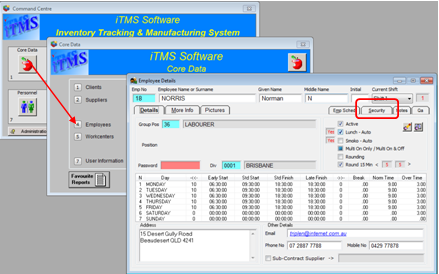
Click on the “Security” tab and click on the boxes to tick for the required permissions or access. Please see Security/Permission Settings for Employees in this chapter for an explanation of the settings on the security tab.
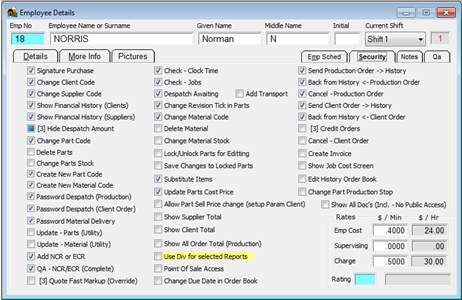
Now click on the “Details” tab and enter a password in the red field, remembering that this password should always be different from the password used to log-on to iTMS. For this example, employee 18-Norman Norris - he logs on to iTMS as USER6 with the password ‘norris’ and we have set-up his internal password on the Details tab as 1818. Enter the internal password for the employee in “Password” (red field) and press <F9> to save.
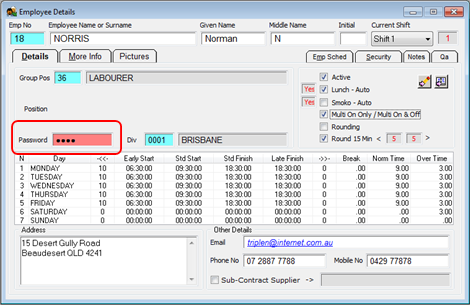
Now, whenever the employee encounters a red password field they enter their internal password to access/complete the task.

Last Revised: 15/02/2012 SJ