|
<< Click to Display Table of Contents >> Setting up the Sales ID |
  
|
|
<< Click to Display Table of Contents >> Setting up the Sales ID |
  
|
Overview:
In the Client Details window the “Sales ID” field, is the name of the employee designated to oversee sales for that client, whereas the “Employee Name” field Is the person who created the client record. Once set-up, the employee’s number will be displayed in the “Sales ID” field on all Client and Production Orders for that client.

To set-up the Sales ID, click in the “Sales ID”, press <F2> and select the employee from the pop-up list. Click on OK and press <TAB> to display the name. To include the “Sales ID” in Client and Production Orders by default - Click on System Codes on the Toolbar and then click on ‘System Parameters’ from the drop-down list. Click on ‘Order Book’ from the list extension, and then click on ‘Parameters – ORDER’ to display the window.
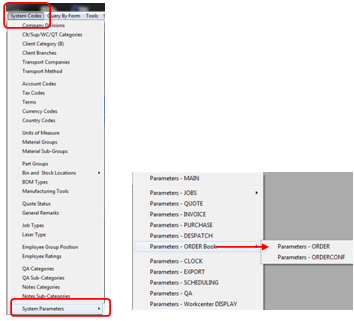
Click on the “Auto order” tab and click on the tick boxes as shown below. Press <F9> to save your settings.
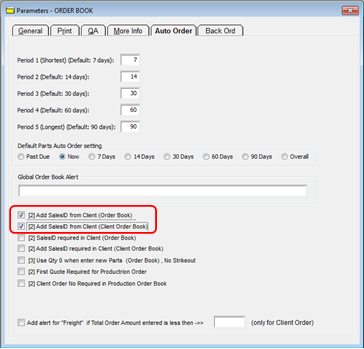
A new Client or Production Order is created, and the “Emp No” field is automatically filled with the employee number associated with the User number, who is logged on to iTMS. Where a User number is used by multiple employees this field will need to be changed as this field relates to the employee creating the order. The “Sales ID” field is automatically filled with the employee who was set-up in the ‘Client’ window.

Last Revised: 22/03/2012 SJ