|
<< Click to Display Table of Contents >> Item Substitution |
  
|
|
<< Click to Display Table of Contents >> Item Substitution |
  
|
Overview:
Item substitution is the process of substituting or swapping a quantity of one item for the same quantity of another item within a production order/job. Substitution can be done to both sub-parts and material, but only the same type of item can be substituted (ie. part for part; material for material). Substitution performs three operations:
| 1) | Swaps the allocation from the original item to the substituted item |
| 2) | Prints out the substitution details on the Job Ticket or Picking List |
| 3) | Allows the new substituted item to be picked against the job. |
Material substitution can only occur to inventory items (ie. items that have allocations against them), and only if the item to be substituted does not have picking against it.
Creating, amending and removing a substitution require password-protected security access. This access can be granted or denied within the Core Data module, then open the ‘Employee Details’ window, open the Security tab.

Creating a New Substitution Item
Step 1: Select an Item for Substitution
To select an item to substitute for, open the Order Book module, and then click on the ‘Edit Order Book’ icon. Press <F2> and select required Order from the pop-up list, then click OK, press <TAB> to display the order’s details. Click on the “Stock” tab to open, then Right-mouse-click on the item that you wish to substitute.
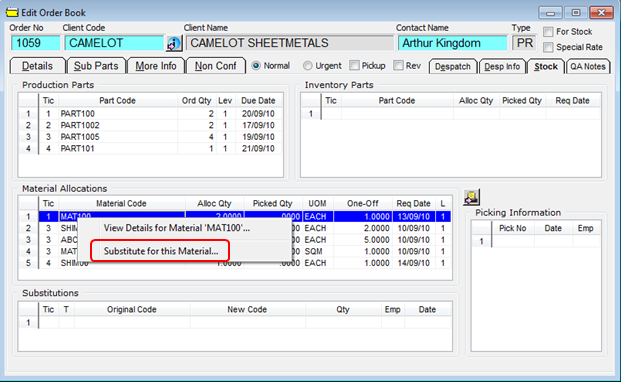
Step 2: Enter the Substitution Details (New Item and Quantity)
The “Substitute QTY” field must be the same as the “Current Qty Used” to remove the full allocation.
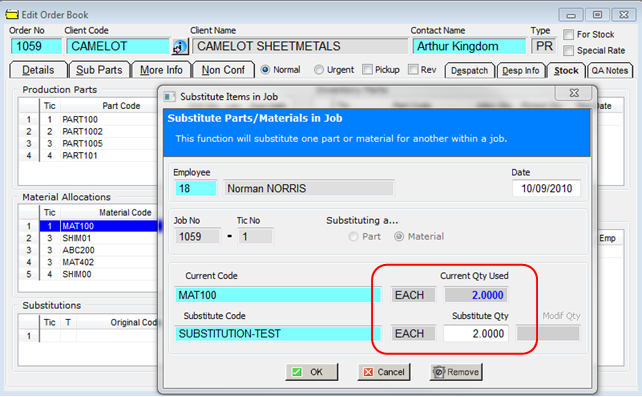
Step 3: Authorise the Substitution
Click OK and enter employee password to authorize and click OK.
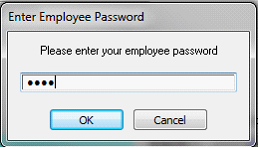
The Final Result
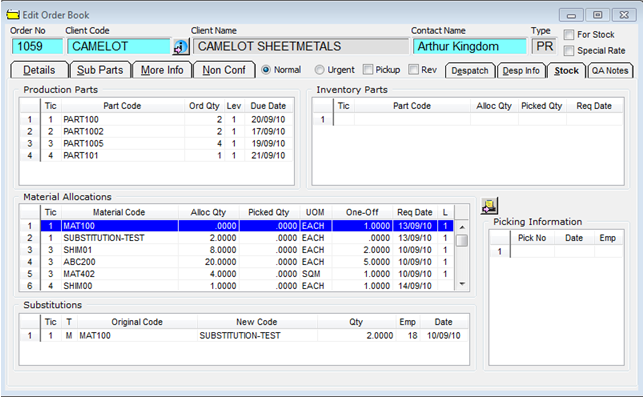
Press <F9> to save the Order.
Amending an Item Substitution
Step 1: Select the Substitution

Step 2: Amend the Substituted Quantity & authorise
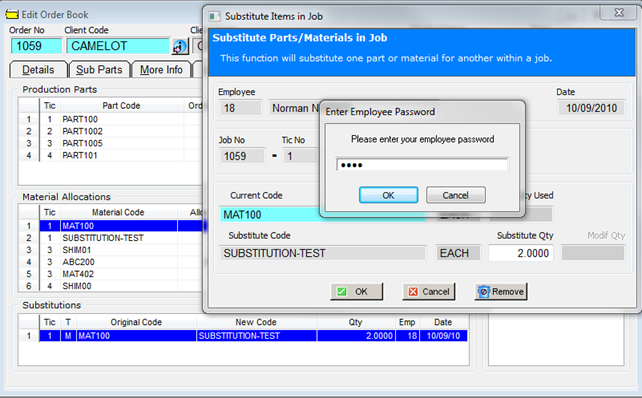
The Final Result
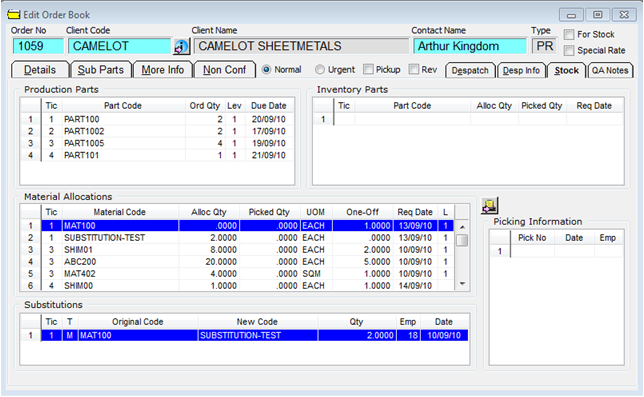
Removing an Item Substitution
Step 1: Select the Substitution and Click the Remove button, click yes to the message, enter your password and click OK.
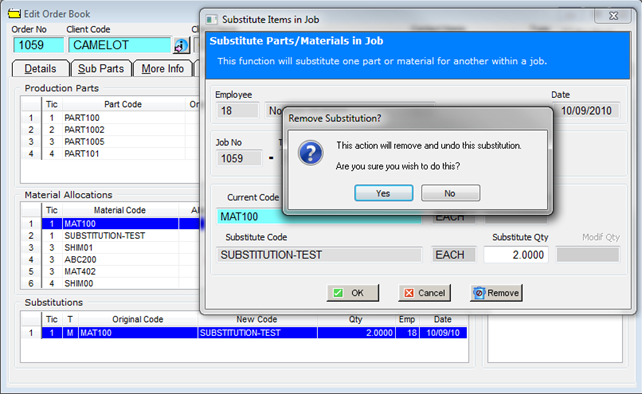
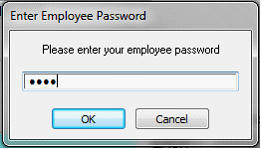
Last Revised: 23/03/2012 SJ