|
<< Click to Display Table of Contents >> Laser/Plasma Quote Fast Set-up |
  
|
|
<< Click to Display Table of Contents >> Laser/Plasma Quote Fast Set-up |
  
|
From the Core Data Module, click on the ‘Clients’ option to display the “Client Details” window. Click in the “Client Code” field, press <F2> and select a client from the pop-up list then click OK. Press <TAB> to display the client’s details.
For Automatic numbering to work the following fields must be filled in the Client record.
| 1. | Click in the “Part Prefix” field – this is exclusive to this client, duplicates cannot be created. All new client added to the system must have this prefix entered. |
| 2. | Click on the ‘More Info’ tab to open, and click in the “Laser Auto No” field and enter the starting number. |
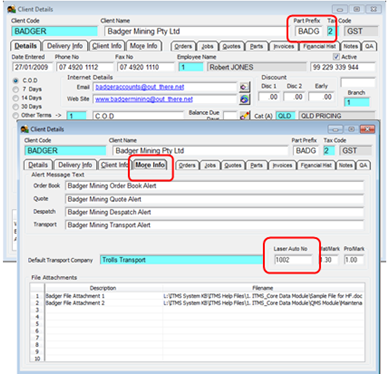
To set default Tax code and Sales Account for the client, open the Core Data Module and click on the Soft-key to display the Soft-key menu, then dbl-click on the ‘PARAMETERS’ option and then dbl-click on the ‘Client Parameters’ option to display the Parameters – CLIENTS window.
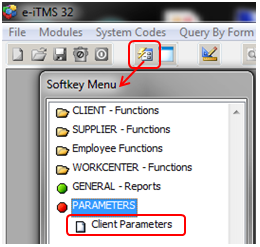
Click in the “Def Tax Code”, press <F2> and select the tax code from the pop-up list and click OK.

Repeat for the “Def Acc Code” and “Def Country” and enter any discounts and/or markups that may apply. Click on to tick the following two boxes - “(2) Use Awaiting in Despatch” and the “(2) Search for Parts Prefix” , press <F9> to save.
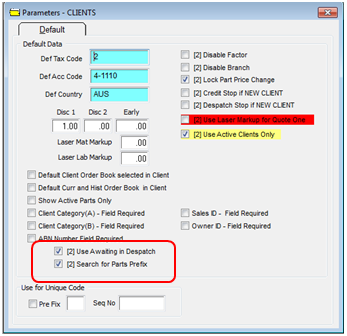
General Parameter Setup – Laser Quote Fast
Open the Quotes module, click on the Soft-key to display the Soft-key menu, dbl-click on ‘Quote Functions’ and then dbl-click on ‘Parameters Laser’ to display the ‘Parameters – Quote Fast’ window.
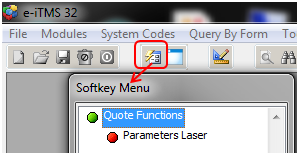
This window is used to set-up the following:
| · | Geometry Features for calculating cutting time ( Feature names can be changed and extras added – Refer ITMS support for help with setting in detail) |
| · | Show/Hide/Swap various fields in the quote fast window |
| · | Set the search date start and sorting preference |
| · | Set the workcenter numbers used for QA checks |
| · | Set parts to be automatically ticked Inventory and/or Auto – Order |
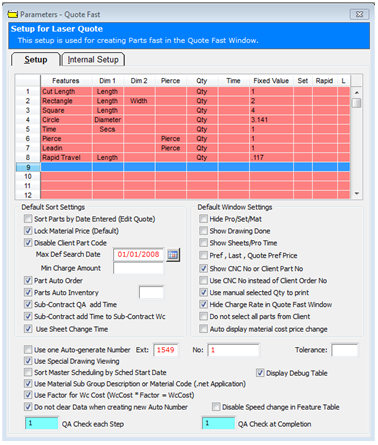
Last Revised: 23/03/2012 SJ