|
<< Click to Display Table of Contents >> Despatch Production Order |
  
|
|
<< Click to Display Table of Contents >> Despatch Production Order |
  
|
Open the Order Book module and click on the ‘Despatch Production Order’ icon. In the “Job No” field, press <F2> and select the production order from the pop-up list and then click OK. Press <TAB> to generate the client’s details and enter your employee number, press <TAB> again to generate the field. The date field is generated automatically, edit if required.
Note: The large blue area is for pre-set ‘Remarks’ – these can be set via the ‘System Codes’ on the top toolbar. Select ‘General Remarks’ from the drop-down list and create the required remarks in the ‘General Remarks’ window. To enter a remark in this field, press <F2> select a remark from the pop-up list and click OK.

Click on the Select button to display the ‘Select Parts to Despatch’ pop-up list, select the parts and click OK.
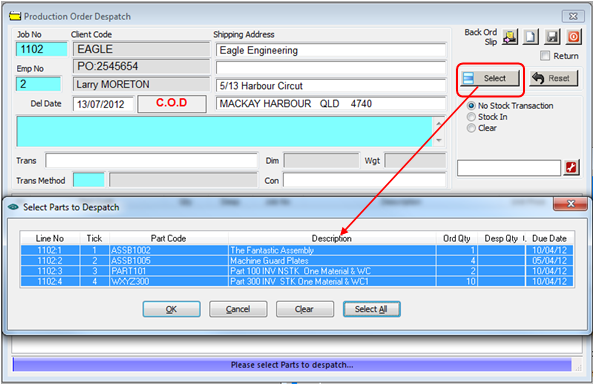
Click on the Save icon, a message will pop-up to alert the user that the order has been despatched and then another message will ask if you want to print a “Despatch Docket”.
Last Revised: 13/07/2012 SJ