|
<< Click to Display Table of Contents >> Request for Quote - Purchase Order |
  
|
|
<< Click to Display Table of Contents >> Request for Quote - Purchase Order |
  
|
Overview:
The Request for Quote feature enables the user to request a quote for materials purchased from a supplier. The request may be due to a change in supplier stock availability, a better service required, or price.
To create a Request for Quote- open the Purchase module and click on the ‘New Purchase Order’ icon. Click on the box below “RFQ” and the purchase order window changes.
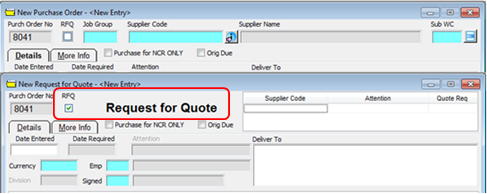
Enter the Supplier code in the top table and press <TAB> to display the “Attention” field, the “Quote Req” field is to record the supplier quote number when it has been received.. Press <TAB> to advance to the date fields and the “Emp” field, fill where required. Type in a material code or press <F2> and select multiple codes from the pop-up list and click OK.
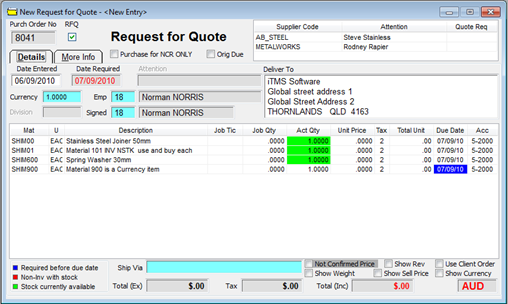
Save the RFQ by pressing <F9>. Print the RFQ as required, if multiple suppliers are used on the RFQ a message will appear in front of the Print Preview window. Ignore the message by clicking anywhere on the Print Preview window to bring it back to the front of the screen and click on the Print button. Click Yes on the message pane to print the display the second supplier’s RFQ in the print preview window and click on the Print Button.

The ‘More Info’ tab
Text entered in the “External Purchase Info” field appears on the purchase order when it is printed.
Text entered in the “External Quote Request Info” appears on the Quote Request when it is printed.
Text entered in the “Internal Purchase Info” field appears in the “Internal Info” area when completing a Material Delivery.
Text entered in the “Inv Notes” field appears in a pop-up message when the user opens the Purchase Invoice for the purchase.
When a quote has been accepted open the Request for Quote via the ‘Edit Purchase Order’ feature and click on the ‘RFQ’ box to un-tick and select the required supplier. Edit the “Act Qty” and “Unit Price” columns, press <F9> to save the Purchase Order.

Receive goods in as normal.
Last Revised: 03/04/2012 SJ