|
<< Click to Display Table of Contents >> Job Batch - Time Entry |
  
|
|
<< Click to Display Table of Contents >> Job Batch - Time Entry |
  
|
Overview:
Where employees do not use the Shop Floor Clocking process but times are required to be entered against job numbers then the Job Batch function is used. This function records all the jobs performed by a single employee on a single day only.
Note: There are two options for entering times and they required different windows which the user will need to contact ITMS for set up.
Option1. Start and finish times for each job are entered and the system will calculate the job time and assign it as Normal, time and a half, or double time.
Option 2. The actual job hours are entered directly in each time classification - Normal, time and a half, or double time.
Open the Personnel module, click on the ‘Job Batch’ icon to open the window. Enter the required employee number in the “Emp No” field or press <F2> and select employee from the popup list and then click on OK.
Today’s date and the default start / finish and lunch break times will populate the window.
| 1) | Change the Date Start and Date Finish to require batch date |
| 2) | Check and change where required the Work Start and Finish times in 24 hr time |
| 3) | Check and change if required the Lunch Start and finish. |
| 4) | The Work Time number should then reflect the actual payable hours for the day. |
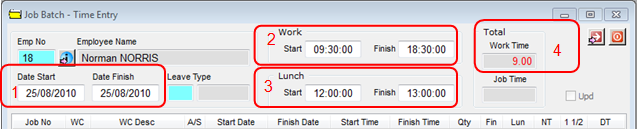
Click in the “Job No” column and press <F2> and select the job from the pop-up list and then click OK. Press <TAB> to advance to the “WC” field, press <F2> and select a workcenter codes recorded on that Job from the list and then click OK. After entering the “WC” code the Start and Finish date will be automatically generated and also the Start time. Edit the Start time if required and then enter the finish time. Time in minutes will be calculated in the NT(=Normal Time), 1 ½(=Time and a half overtime rate), 2(=Double time overtime rate) .
The following fields are optional:
| • | “Qty”= Quantity of parts done |
| • | “Fin”= if the process has been finished. |
| • | “Lun”= Lunch break time in Minutes. |

Check the Job Time box in top window to check for differences between Work time and Job time (A difference means that that there may be periods of unproductive work or the entry is incorrect.)
Press <F9> to save the record.
Last Revised: 04/04/2012 SJ