|
<< Click to Display Table of Contents >> Check Clock/Job Times for Errors |
  
|
|
<< Click to Display Table of Contents >> Check Clock/Job Times for Errors |
  
|
Overview:
This document describes how to find and correct employee time clock records and their corresponding process control sheet. iTMS records times in two ways, either through the ‘Job Batch’ window in the Personnel module or via a clock computer and the Clock Floor module on the shop floor. The daily employee job times information is recorded in the employee time clock record for that day and also the Job process control sheet for that job, the two are linked via the job ticket. Note: Employee clock records should never be adjusted or edited on the day of a suspected error.
Open the Personnel module and click on the ‘Check Clock/Job Errors’ icon to display the window, click on the required date on the Calendar to populate the window.
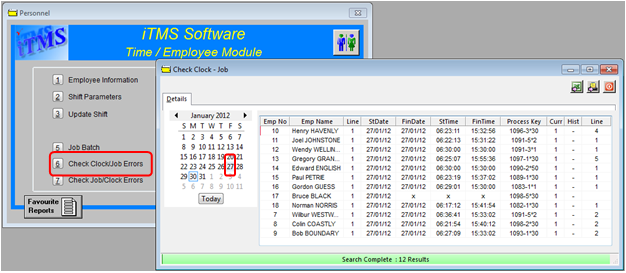
The window displays records for that day and probable errors between the two data locations on that day. The error (crosses) is displayed in the column that corresponds to where the error is within the record. Dbl-click on the error (cross) to open the employee clock record.
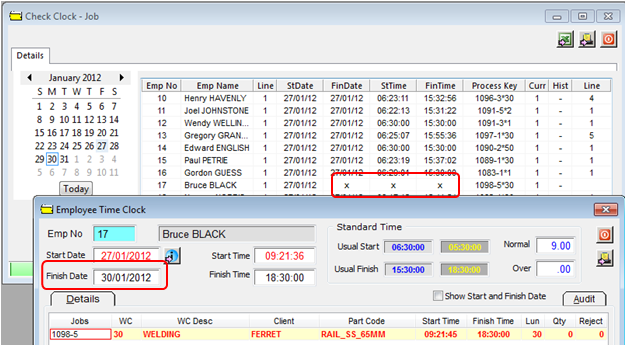
For this example the error indicated is to be found in the finish date field - dbl-click on the job number of the red line of the error to open the Process Control window for the job ticket.
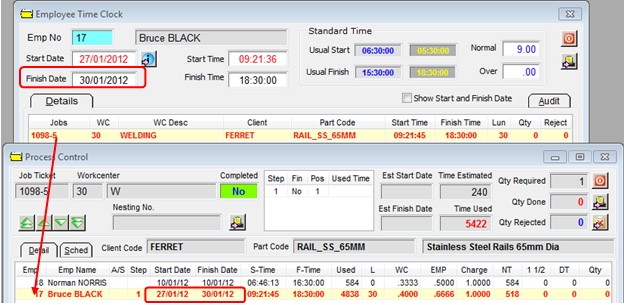
The windows above shows that the error is in the finish date, the employee did not clock of on 27/01/2012. Adjust the finish date in the Process Control window by clicking in the field to be corrected and type in the correct date. Press <F9> to save.
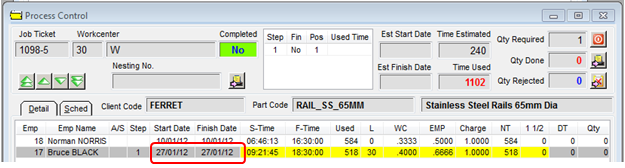
Now enter the correct date in the “Finish Date” of the Employee Time Clock window and press <F9> to save.
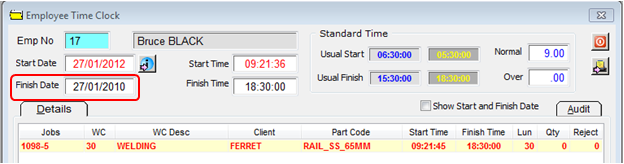
Click on the date in the Calendar again to refresh the window.
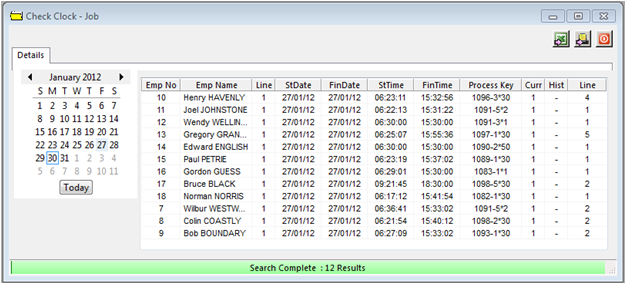
Last Revised: 05/04/2012 SJ