|
<< Click to Display Table of Contents >> Parts Pricing Update |
  
|
|
<< Click to Display Table of Contents >> Parts Pricing Update |
  
|
IMPORTANT NOTE: A back-up of your ITMSDATA folder should be created before running this update. You should also ensure that no other USERs are creating quotes, orders or invoicing while this update is run, or may be best if run outside of business hours.
Step 1. Create a Query of required Parts and save – Please see ‘Initiate and Run a Query’ for instructions.
Step 2. Open the Utilities module and click on the ‘Parts Pricing Update’ icon.
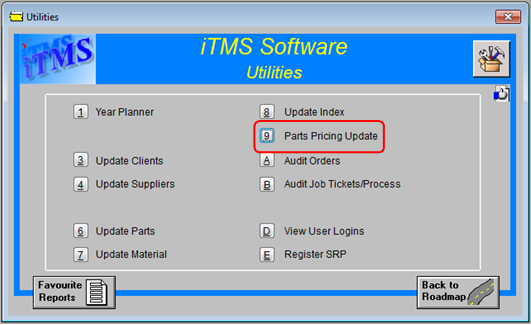
Step 3. When the window opens, enter your internal employee password and press <TAB>. Click on the “Last Purchased Price” radio button and then the click on the Load Query icon(circled below).

Step 4. Select the previously saved query from the list and click on OK.

The query loads into the window – click on the Refresh icon.
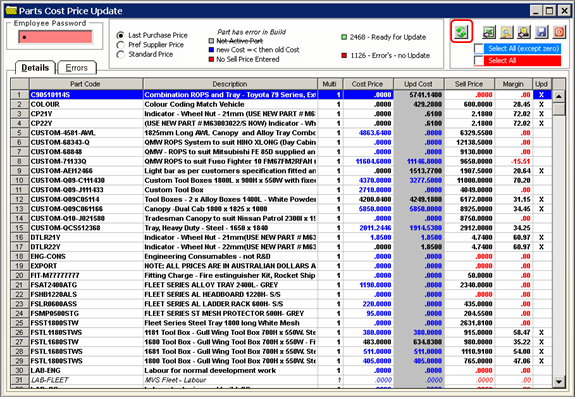
The blue figures represents the cost price has decreased, the red represents no sell price entered and the parts with crosses in the update column are the ones requiring a price update.
Step 5. Click on the Save icon to update the prices.
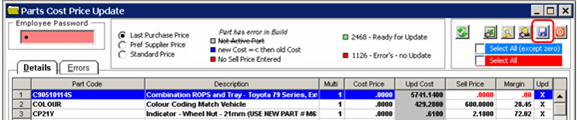
A message appears prompting you to save the adjustment, select Yes.
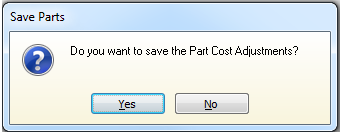
A warning message appears, select Yes.

The final message appears to advise the adjustment is complete, click on OK.
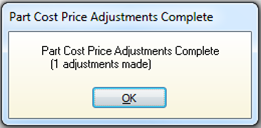
Close the Update window when finished.
The Error tab displays all the errors for parts and/or their materials, dbl-click on the part code or material code to access the part/material. If parts/materials are edited from this tab, you will need to re-run the feature.
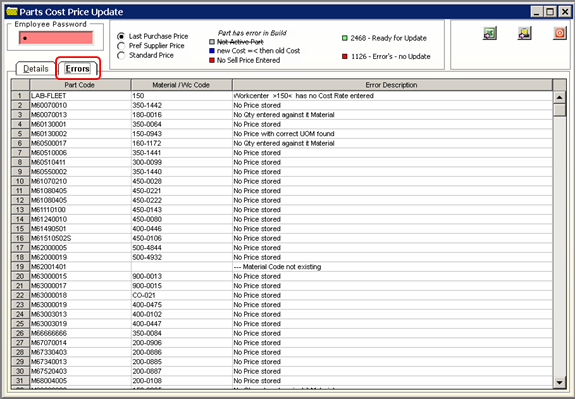
Last Revised: 27/06/2012 SJ