|
<< Click to Display Table of Contents >> End iTMS session when user can't log out |
  
|
|
<< Click to Display Table of Contents >> End iTMS session when user can't log out |
  
|
Overview:
When using iTMS on a terminal session (Remote Desktop) and the connection for a session drops out, the user will have to force a logoff of iTMS. To be able to force a logoff the user will have to utilise the Task Manager on their Remote Desktop.
Important Note: It is critical to always log off of iTMS before logging off or closing a terminal session/remote desktop. If the user doesn’t log off iTMS and just logs off or closes the terminal session/remote desktop, that user licence for iTMS will remain open. This may cause issues for other users trying to log on and they get a message to say there are too many users and then another message which says ‘Oinsight Bootup Fail’.
Place cursor on the Taskbar (bottom of the Remote Desktop window) and right-mouse click to display the pop-up list. Click on ‘Start Task Manager’ from the list.
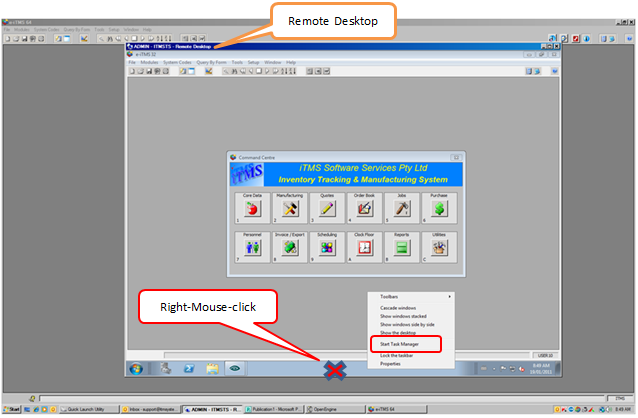
The ‘Windows Task Manager’ window opens, on the “Applications” tab click on ‘e-ITMS 32’ to highlight and then click on the End Task button.
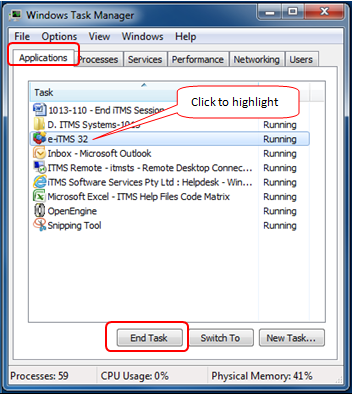
The ‘End Program’ message pane appears, click on End Now. ITMS will be closed.
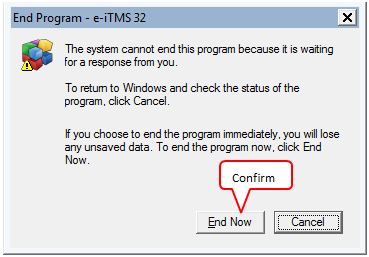
ITMS can now be restarted and logon as normal.
Last Revised: 26/03/2012 SJ