|
<< Click to Display Table of Contents >> Email Notification of Reject - Shop Floor Clocking |
  
|
|
<< Click to Display Table of Contents >> Email Notification of Reject - Shop Floor Clocking |
  
|
Overview:
iTMS has a feature that will send an SMTP email notification to a nominated email address when a job is marked as reject as the employee clocks off. Please Note: Mail Server addresses and email addresses used in this procedure are for illustration purposes only. Each company will have their own addresses.
Step 1. Check the workstation/PC is setup for email. Click on ‘Setup’ on the Toolbar and then select ‘Station Defaults – (Email)’ from the drop-down list.

The “Use SMTP Server” box must be ticked and the “Mail Server” and the “Mail Server Port” fields must have YOUR address and number entered. The “User Name” and “Password” fields are optional.
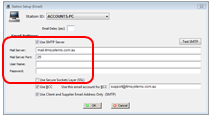
Step 2. Set up Parameters for Reject SMTP Email – Click on ‘System Codes’ on the Toolbar in iTMS and select ‘System Parameters’ from the bottom of the drop-down list. On the extended list - click on ‘Parameter – QA’ to open the parameter window.

Click in the “Use SMTP to notify Rejects” box to tick and enter the nominated email address in the “Send Email to” field. Enter another email address in the “Send BCC to” field if required. Enter YOUR Mail Server address in the required field and Mail Server Port. The “User Name” and “Password” fields are optional. Press <F9> to save and reopen the Parameters – QA’ window and click on the Test SMTP button.
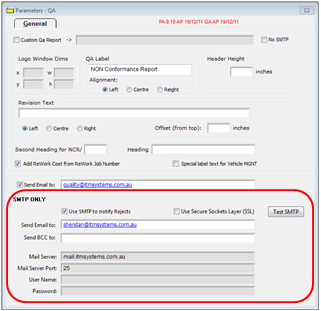
A message appears to say the email sent successfully.
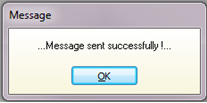
The test email is sent to the nominated email address.
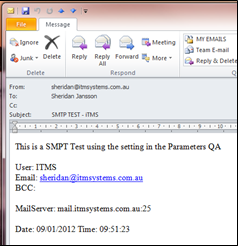
Now, if an employee enters a number in the “Reject” field when clocking off a job an email will be automatically sent to the nominated email address when the employee saves their clock off record.
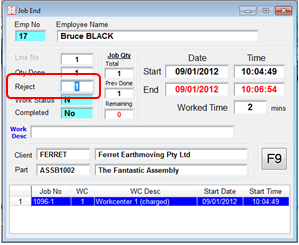
The email will state the workcenter for the reject in the Subject line and the email will display the employee, the date and time and also the process and the job ticket number and the part.

Last Revised: 09/01/2012