|
<< Click to Display Table of Contents >> Rename or Combine Supplier Codes |
  
|
|
<< Click to Display Table of Contents >> Rename or Combine Supplier Codes |
  
|
Overview: iTMS has a function to change a supplier code so that all the records for the supplier will be carried over to the new supplier code. This function requires the employee to have an internal password - this password is set in the Employee Details window.
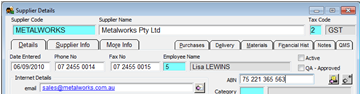
Open the Core Data module and click on the ‘Soft-Key’ icon (circled below) on the top toolbar. Dbl-click on the ‘SUPPLIER – Functions’ option, and then dbl-click on ‘Rename Supplier Code’.
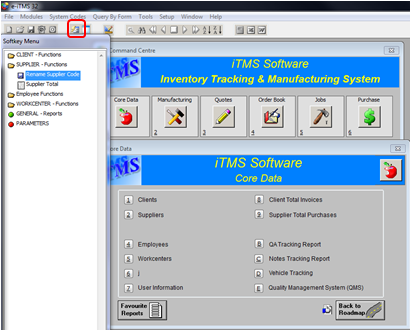
The ‘Rename Supplier Code’ window opens, enter the internal employee password and press <TAB> to generate the window. Enter the old supplier code in the blue field (Old Supplier Code) or press <F2> and select the required supplier from the pop-up list, click OK.

Enter the new supplier code in the white field (New Supplier Code) and click on the Run button.

The renaming process runs through all the records in regards to the supplier codes.
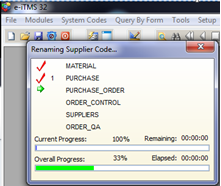
Make necessary changes in the Supplier Details window and press <F9> to save.

To Combine Supplier Codes
Open the Core Data module and click on the ‘Soft-key’ from the top Toolbar to display the ‘Soft-key Menu’. Dbl-click on the ‘SUPPLIER – functions’ and then dbl-click on the ‘Rename Supplier Code’ option.
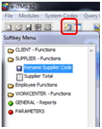
The ‘Rename Supplier Code’ window opens, enter the internal employee password and press <TAB> to generate the window. Click in the box next to ‘Combine two suppliers together, the window changes to have two blue fields. Enter the supplier code you wish to replace in the first blue field (Supplier to REPLACE) or press <F2> and select the required supplier from the pop-up list, click OK. Enter the supplier name you want to keep in the second blue field (Supplier to KEEP), or press <F2> and select the required supplier from the pop-up list, click OK.

Click on the Run button, all the records from the Supplier to REPLACE are transferred to the Supplier to KEEP.
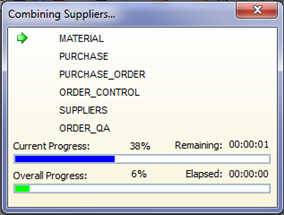
Click on the Finish button to close the window.
Last Revised: 27/07/2011 SJ