|
<< Click to Display Table of Contents >> Update Material Prices by Supplier |
  
|
|
<< Click to Display Table of Contents >> Update Material Prices by Supplier |
  
|
Overview:
Material prices can be updated via a feature in the Suppliers window by the use of a Microsoft® excel spread sheet. IMPORTANT NOTE: It is best practice to create a back up of your ITMSDATA file before running this update.
Open the appropriate ‘Supplier’ window in the Core Data module. Click on the “Material” tab to display the list of materials for that supplier. Click on the Print icon to open the ‘Print Table Data’ window and un-tick column boxes except ‘Material Code’, ‘UOM1 Price’, and ‘UOM2 Price’. These boxes MUST be ticked.

Click on the “Printer Settings” tab. Click on the ‘Microsoft Excel’ radio button.

Click on the Preview button and you will be prompted to save the list – name the list and save. The spread sheet opens, ensure the spread sheet has the columns, Material Code, UOM1 Price and UOM2 Price. Edit the material prices as required and resave the spread sheet as Text (.txt) file and then close the Print Table Data window.
With the supplier window and the “Materials” tab still open - Click in the ‘Upd Mat Prices’ box, and click on the Browse button. A message appears alerting the USER of the mandatory format for the file, click on OK. Locate your saved text file and then click on the Open button. The file path is inserted into the update field.
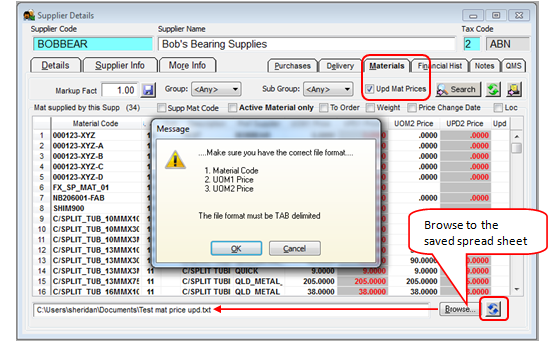
Click on the blue Refresh icon (circled above), the crosses in the “Upd” column denotes the prices to be updated. Click on the Save icon, a message appears to confirm the USER wants to update the material prices, click on Yes.
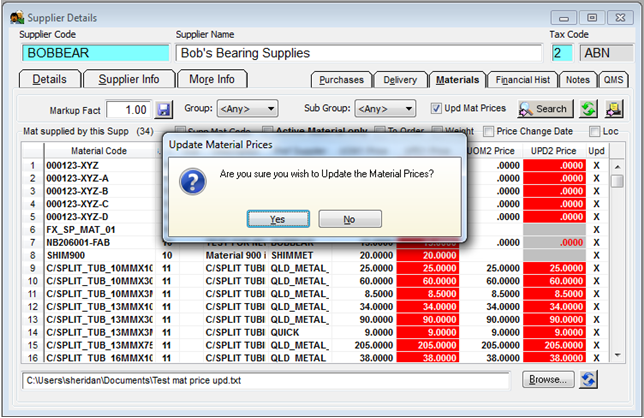
A message appears to alert the USER of the number of Material Prices that have been updated, click on OK and close the supplier window.

Last Revised: 20/07/2012 SJ