|
<< Click to Display Table of Contents >> Rename Part Codes |
  
|
|
<< Click to Display Table of Contents >> Rename Part Codes |
  
|
Overview:
This document describes how to rename part codes in iTMS. Part codes may need to be renamed due to Management requests, changes to a supplier, codes entered incorrectly, etc. To be able to utilise this function the user will need to have set-up permission and an internal password. To set-up the permissions the user will need access to the ‘Employee Details’ window and especially the “Security” tab of that window. If renaming multiple parts a query will have to be run and saved prior to utilising this feature. For information on Queries, please see Initiate and Run a Query within the ITMS Help Files.
Set Permission and Internal Password - Open the Core Data module and click on ‘Employees’ icon to open the ‘Employee Details’ window. In the “Emp No” field and enter the required employee number or press <F2> and select the employee from the pop-up list and click OK. Press <TAB> to generate the details for the employee. Click on the “Security” tab to open and click on the permission boxes shown below to insert a tick.
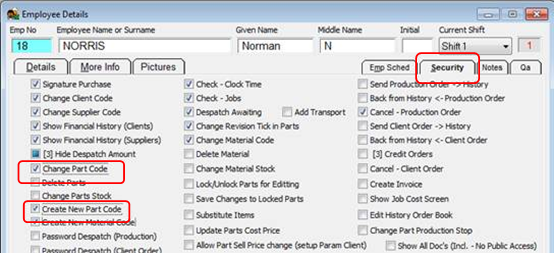
Next - click on the “Details” tab and enter a password in the red field (Circled below). This password is different from the password used to log-on to iTMS and may be like a PIN number. For this example, employee 18-Norman Norris has been given a password of 1818.
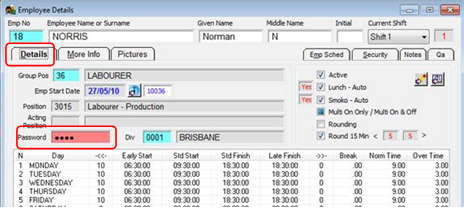
Rename Part Codes
Note: The Manufacturing module must be open to access the Soft-key menu for the Manufacturing features.
With the Manufacturing module open, click on the ‘Soft-key’ icon on the Toolbar to display the Manufacturing ‘Soft-key Menu’. Dbl-click on the ‘Part Functions’ option to expand the list and dbl-click on the “Rename Parts” option to display the ‘Rename Codes” window.

Enter your internal password and press <TAB> - Ensure the “Part” radio button is active.
There are 2 methods to rename the part codes –
A. To Re-name a single Part code –Click in “From Existing Code” column, type in an existing code, press <TAB> and select the parts to be re-named from the pop-up list and then click OK. Click in the “To New Code” field, press <F3> back space and type in new code, and then click on the OK button to run the re-naming process.
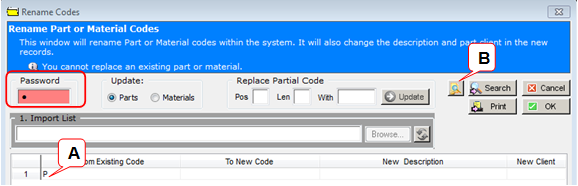
B. To Re-name multiple (Partial) Part codes - Click on the ‘Load a Query into this List’ button and select the required saved query (previously saved queries) and click OK.
Pos = The starting position of the change
Len = The length is the number of characters
With = The new characters
For this example we will change the prefix PART to WXYZ for each part. Enter the changes and click on the Update button. DO NOT click on the OK button until the user is absolutely satisfied with the changes. The user can edit the part as many times as they like using only the Update button.

Only when the user is completely satisfied with the change then click on the OK button to run the final renaming of the parts code process (see below), close Rename Codes window when finished.
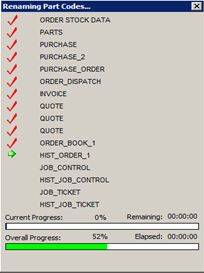
Last Revised: 23/02/2012 SJ