|
<< Click to Display Table of Contents >> Printing the Build of a Part |
  
|
|
<< Click to Display Table of Contents >> Printing the Build of a Part |
  
|
To print the build of a part – open the required part and click on the ‘Drill Down through the Build of this Part’ button to display the ‘Show Parts Details’ window.
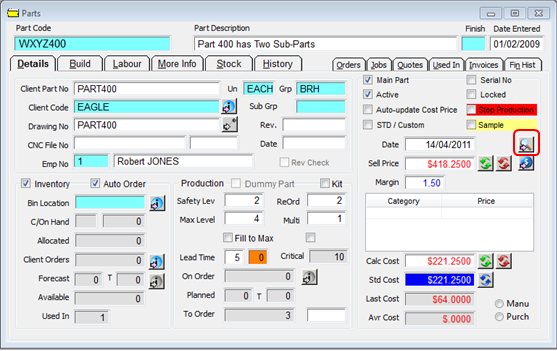
From the ‘Show Parts Details’ window the report can be printed or exported to Excel, Word, PDF or HTML format.
VERY IMPORTANT – the work station screen resolution must be a minimum of 1280 x 1024 in order for this screen to display and print correctly.
Button for this Show Parts Details window –
![]() = Show ‘Material/Parts Requirement’ window. (This List can also be printed from the window)
= Show ‘Material/Parts Requirement’ window. (This List can also be printed from the window)
![]() = Export to Excel Spreadsheet.
= Export to Excel Spreadsheet.
![]() = Print this List.
= Print this List.
![]() = Refresh this List.
= Refresh this List.
![]() = Close this window.
= Close this window.
![]() = Search the Job List/s.
= Search the Job List/s.
![]() = View the Gantt Chart.
= View the Gantt Chart.

When the Print button is selected the ‘Print Table Data’ window appears. The columns can be displayed or hidden by ticking or un-ticking the column option boxes. The columns of the report can be adjusted by moving your cursor over the columns and using the arrows that appear to adjust the width as required in the table on the “Reports Settings” tab. The “Printer Settings” tab enables the user to change page layout and/or export format.

Click on the Preview button to view the report or Print when ready to print.
Last Revised: 10/02/2012 SJ