|
<< Click to Display Table of Contents >> Rename Materials Code |
  
|
|
<< Click to Display Table of Contents >> Rename Materials Code |
  
|
Overview:
This document describes how to rename material codes in iTMS. Material codes may need to be renamed due to Management requests, changes to a supplier, codes entered incorrectly, etc. To be able to utilise this function an authorised user will need to set-up permissions and a special password for approved employees.
To set-up the permissions the user will need access to the ‘Employee Details’ window and especially the “Security” tab of that window. Open the ‘Employee Details’ window and either type in the required employee number or press <F2> and select the employee from the pop-up list and click OK. Press <TAB> to display the details for the employee. Click on the “Security” tab to open and click on the boxes shown below to insert a tick.

Click on the “Details” tab and create an internal employee password in the red field. This password is different from the password used to log-on to iTMS and must be unique to that employee. For this example, for employee 18-Norman Norris, the password here is 1818.
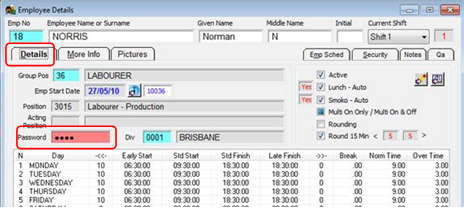
Press <F9> to save and continue.
To Rename Material Codes - Note: The Manufacturing module must be open to access the Soft-key menu. Click on the Soft-key icon on the Toolbar to display the ‘Soft-key Menu’. Dbl-click on the ‘Material Functions’ option and then dbl-click on the ‘Rename Materials’ option.
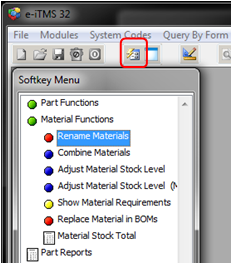
There are 2 methods to rename the material codes – In the ‘Rename Codes” window, enter your employee password and click the “Material” radio button.
A. To Re-name a single Material code – Ensure the ‘Materials’ radio button is selected. Click in “From Existing Code” column, type in an existing code, press <TAB> and select the materials to be re-named from the pop-up list and then click OK. Press <TAB> to move to the “To New Code” field, press <F3> and back space. Type in new code, press <TAB> to move to the “New Description” field and enter a new description if required. Click on the OK button to run the re-naming.

OR
B. To Re-name multiple (Partial) Material codes - Click on the ‘Load a Query’ button (previously saved queries) and select the required saved query and click OK.
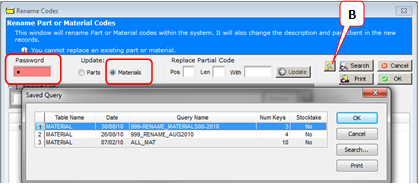
Enter the required data in to the “Replace Partial Code” fields (See example below) -
Pos = The starting position of the change
Len = The length is the number of characters
With = The new characters
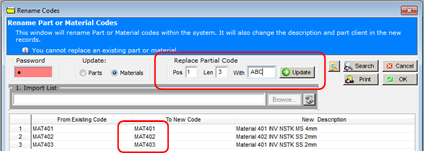
Click on the ‘Update’ button, if the new codes are not suitable, you can edit by repeating the process or close the window to cancel.

Click the OK button to run the renaming of material codes when satisfied (see below),
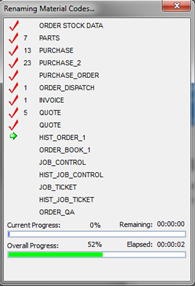
The Re-naming process is now complete, close the window when finished.
Last Revised: 23/03/2012 SJ