|
<< Click to Display Table of Contents >> Material re-naming in a batch |
  
|
|
<< Click to Display Table of Contents >> Material re-naming in a batch |
  
|
Overview:
When there are large number of materials to rename it is best to run and save a query. This can be done from the ‘Material Details’ window or a query can be run for the material groups.
From the Command Centre open the Manufacturing module and click on the ‘Material Details’ icon to open the window. To perform a query, press <F11> or click on the Query button, then click in the “Material Group” field and enter the material code or press <F2> and select from the pop-up list and then click OK. Press <F12> or click on the Execute Query button to run the query.

For this example the 11 Material By Length has been used.

Click on the Save the Current Query and enter the name for the query and click on Save – do not tick it as a stocktake.
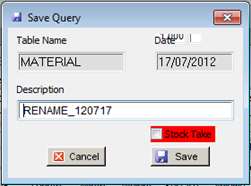
From the Command Centre - open the Manufacturing module and click on the ‘Material Details’ icon and then click on the Soft-key to display the ‘Soft-key Menu. Note: The user must have the Material Details window open to access the correct menu.
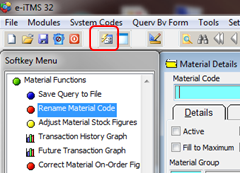
Dbl-click on “Material Functions to display the list and click on “Rename Material Code” in the Soft-key menu. In the ‘Rename Codes’ window, enter employee password and click on the “Materials” radio button. Click on the Load a Query into this List button and select a query from the pop-up list then click OK.
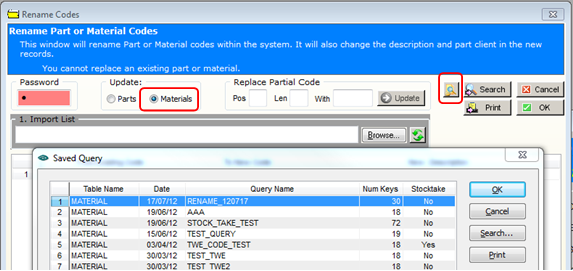
Pos = The starting position of the change
Len = The length is the number of characters
With = The new characters
Click on the Update button and check if the new codes are suitable. If not, close the window and start again.

Once the USER is completely satisfied with the new codes, click on the OK button. IMPORTANT Note: This change cannot be undone once the OK button has been selected. Close the window when done.
Last Revised: 17/07/2012 SJ