|
<< Click to Display Table of Contents >> Transfer or Combine Material Codes |
  
|
|
<< Click to Display Table of Contents >> Transfer or Combine Material Codes |
  
|
Overview:
This function will transfer or combine the details of one material with another material. It will also replace the “From” material code with the “To” material code throughout the system. When combining materials with this function the stock figures, allocations and stock history are combined. It is only possible to combine material codes. To be able to utilise this function an authorised user will need to set-up permissions and a special password for approved employees. Note: When combining or replacing material codes ensure that the material group are similar and units of measure are the same.
To set-up the permissions the user will need access to the ‘Employee Details’ window and especially the “Security” tab of that window.
Open the ‘Employee Details’ window and either type in the required employee number or press <F2> and select the employee from the pop-up list and click OK. Press <TAB> to display the details for the employee. Click on the “Security” tab to open and click on the boxes shown below to insert a tick.

Now click on the “Details” tab and enter a password in the red field. This password is different from the password used to log-on to iTMS. For this example, for employee 18-Norman Norris, the password here is 1818.
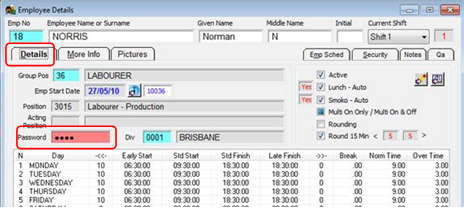
Press <F9> to save and continue.
To Transfer or Combine Material Codes
Before beginning, ensure the Manufacturing module is open.
To combine material codes – click on the ‘Soft-key’ to display the ‘Soft-key Menu’, dbl-click on ‘Material Functions’ and then dbl-click on ‘Combine Materials’.

The ‘Transfer/Combine Materials’ pane appears- enter your password and press <TAB>. Enter the material code you wish to combine and then enter the code you wish to remain after they are combined (The <F2> function isn’t available in this window). Click on the ‘Combine’ radio button and then click on OK.
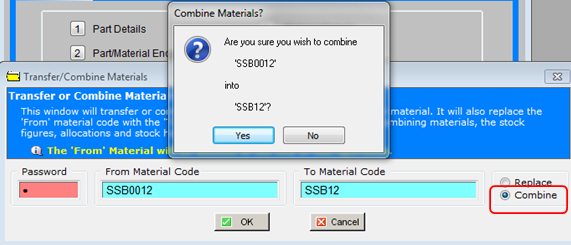
Select Yes when asked if you wish to combine materials and then Yes again when asked to delete material after the operation.

The materials are combined.

Close the ‘Transfer/Combine Materials’ window when complete.
Replace Material Codes - This function will replace the “From” material code with the “To” material code. When replacing materials with this function the stock figures, allocations and stock history are NOT combined, the “From” data replaces the “To” data.
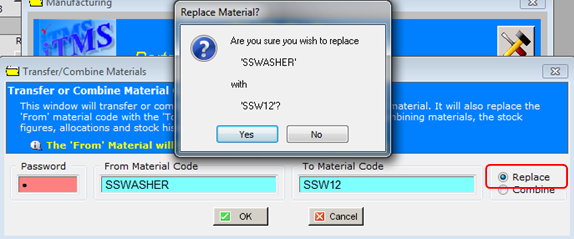
Select Yes when asked if you wish to replace materials and then Yes again when asked to delete material after the operation.

The replacing process runs it's course.
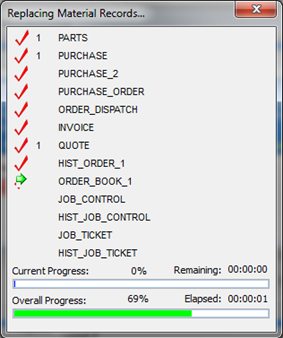
Close the ‘Transfer/Combine Materials’ window when complete.
Last Revised: 15/10/2010 SJ