|
<< Click to Display Table of Contents >> Setting Up Materials for Auto-ordering by UoM 2 |
  
|
|
<< Click to Display Table of Contents >> Setting Up Materials for Auto-ordering by UoM 2 |
  
|
Open the Manufacturing module and click on the ‘Material Details’ icon. Create a new material or press <F2> and select the required Material from the pop-up list and click OK. For this example the material is a 250 litre Drum of Liquid.
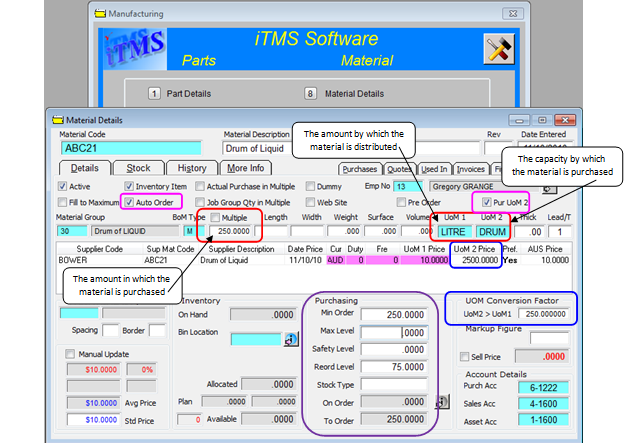
Ensure the areas circled above are completed correctly and that the “Pur UoM 2” box is ticked.
(Pur UoM 2 = Purchase by Unit of Measure 2 (UoM 2))
In the “Purchasing” area enter the minimum order amount (Min Order = 250, which is 250 litres), “Reord Level”(Re-order level) is the level at which the material needs to be re-ordered, for this example, 75 litres has been entered. So when the material level get down to 75 litres remaining, the Auto Order feature will record - 250 litres needs to be ordered. Press <F9> to save Material Detail window.
To Compete the Auto Order Process
Open the Purchase module and click on the ‘Material Auto Order’ icon to open the auto order window. Click on the Refresh button to display all the materials to be ordered.
Right-mouse-click in the “Now” column of the required material and click on the ‘Add Material “ABC21” to New Purchase Order’.
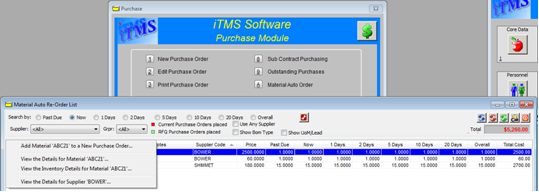
A new Purchase Order opens with the material already recorded with quantity and price.
Note: the ‘Act Qty’ is 1 (1 = 1x 250ltr Drum).
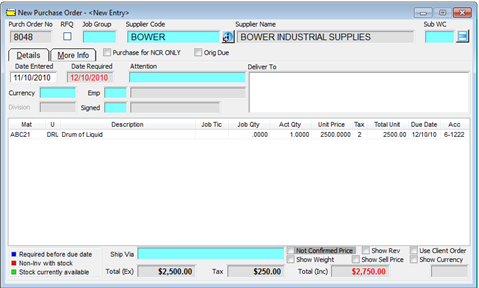
Complete purchase order as normal and press <F9> to save.
Last Revised: 13/10/2010 SJ