|
<< Click to Display Table of Contents >> Purchase Credit Procedure |
  
|
|
<< Click to Display Table of Contents >> Purchase Credit Procedure |
  
|
Overview:
This document describes how to credit stock back out of iTMS and process the credit through accounts
An employee must have permission to credit orders. The setting for this is located in the Core Data module, open the ‘Employee’ window and click on the “Security” tab. Click on the “(3) Credit Orders” box once to tick. Ensure the box displays a tick and not a solid green box. Press <F9> to save.
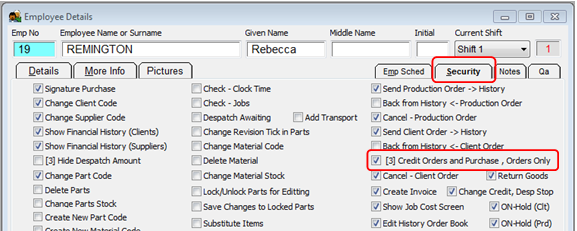
Credit Purchase Order Quantity
Scenario: Purchase Order 8078 has previously been received into stock, but 10 items received have to go back to the supplier.
Open the Purchase Module menu - Click on the 'Edit Purchase Order' icon and enter the number for the purchase order or press <F2> and select from the pop-up list then click OK. Enter a new line - select the last line item and press the down arrow on the keyboard. Enter the same material code and use a negative quantity for the materials to be returned, enter the price the same as per the original purchase.
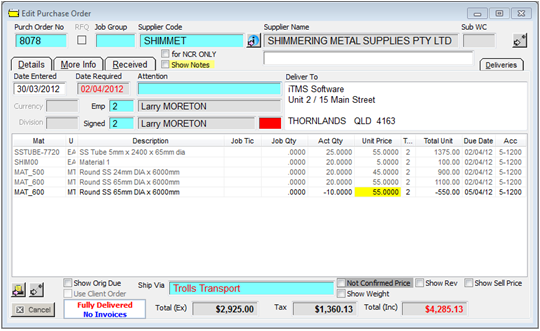
If the material price is different from the original purchase price, enter the new price, a pop-up message will ask if you wish to update the Supplier’s price – answer Yes or No. Press <F9> to save the amended order.
Click on the ‘Material Delivery’ icon and enter the purchase order number, a pop-up message warns that all deliveries have been received for this order.
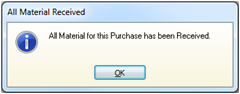
Dismiss the warnings pop-up by clicking on OK.
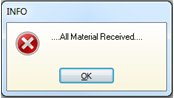
Enter your employee number and press <TAB>. Enter the date, press <TAB> and enter the delivery docket number or return authority etc, and then press <TAB> again. Click on the ‘CREDIT’ tick box and then click on the Select button. Choose the material to credit from the pop-up list and click on OK.

Click on the Save icon to save the material delivery, you will be prompted to print a material delivery, print if required.
Credit Purchase Order Value
If the correct quantity of material has been received but the invoice price is incorrect, then use a miscellaneous material to adjust the value. To enter a value credit on the purchase order simply change the material price on the order to reflect the new or incorrect price and either save or ignore the prompt to update the material price on the supplier file.
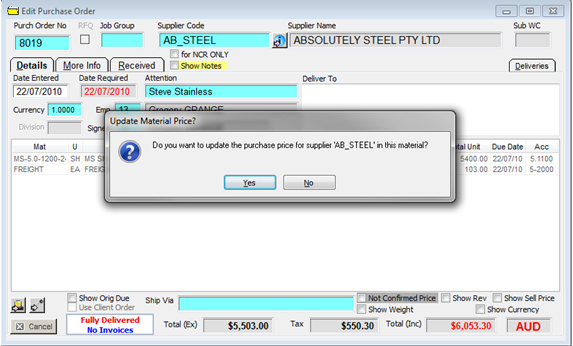
If the supplier has provided a credit for the difference in value then enter a miscellaneous material on the purchase order and apply the credit using the same procedure as above.
Last Revised: 04/04/2012 SJ