|
<< Click to Display Table of Contents >> Reset Purchase Invoice |
  
|
|
<< Click to Display Table of Contents >> Reset Purchase Invoice |
  
|
If the Purchase Invoice has been exported it will need to be deleted in MYOB/Quickbooks. If a payment has been made against the invoice the payment will need to be deleted before the user can delete the invoice. This can be done before or after the invoice has been reset, but before the purchase invoice is again exported to either MYOB or Quickbooks.
Open the Purchase module and click on the ‘Purchase Invoice’ icon. Enter the purchase invoice number or press <F2> and select the invoice for the pop-up list and then click OK.
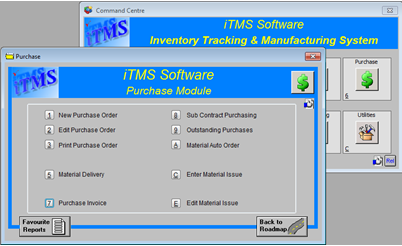
Click in the “Export No” field and press the <Backspace> key (on the user’s keyboard), then click in the “Delivery Doc field and press <Backspace> again, If the user come across a field that won’t clear, it is meant to stay, continue as allowed. Press <TAB> to advance to the “Y/N” field, press <Backspace> and type in ‘No’, continue this procedure right across the line. If there is more than one line, continue the process.
Note: Make a note of the Export number, this will make it easy to find in MYOB or Quickbooks for deleting.

Press <F9> to save and close the window.
Click on the ‘Material Delivery’ icon - enter the purchase invoice number or press <F2> and select the invoice for the pop-up list and then click OK. Click OK to any pop-up messages, enter an employee number and press <TAB>.

Click on the Reset button and agree to any messages and then close the window. Click on the ‘Edit Purchase Order’ icon and make the necessary adjustments. Complete the material delivery and purchase invoice as normal.
Last Revised: 14/04/2011 SJ