|
<< Click to Display Table of Contents >> Change Purchase Account code by Material Groups |
  
|
|
<< Click to Display Table of Contents >> Change Purchase Account code by Material Groups |
  
|
IMPORTANT NOTE: Do not export any purchase invoices to MYOB until the entire process is complete.
Before beginning this procedure create a back-up list of current account codes and backup the ITMS DATA file – just in case.
Open the Manufacturing module and click on ‘SHOW – Material Stock Total’ icon and click on the “Asset/Purch Acc” tab and then click on the Refresh button. Click on the Print icon and print this list.
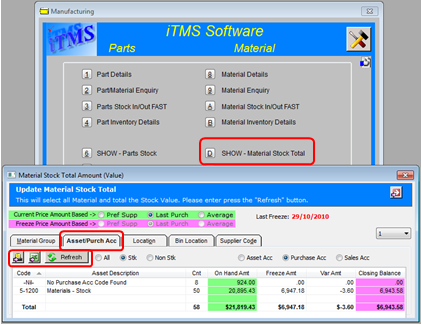
You will have to change the account codes for the materials by groups once you have imported the new account codes from MYOB. Click on ‘System Codes’ from the toolbar and then select ‘Material Groups’ from the drop-down list and then select ‘Material Groups’ from the extended list.
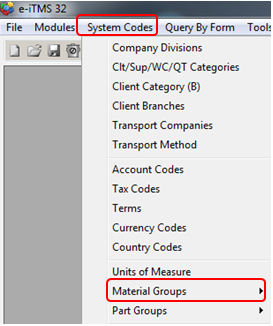
In the Material Groups window, press <F2> and select the first material group from the pop-up list and click OK.
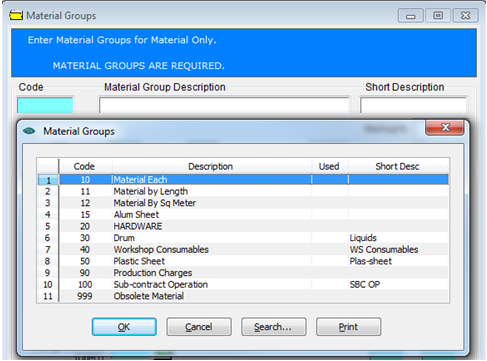
Press <TAB> to generate the window. Click in the “Purch Acc” field and press <F2> and select the new account code and click OK. Click on the icon with the arrow and green circle next to the purchase account field.

Click on Yes to the message, the update will run – depending on the size of the material group this might take a minute or two or five.
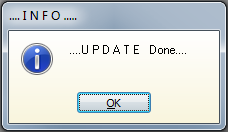
An ‘UPDATE Done’ Message will appear when it has finished, click OK. Repeat all of the above for each material group.
NOTE: The iTMS Support Team may need to update all the purchase orders already in your system once the account codes have been change. DO NOT delete any codes until you have the OK from iTMS.
Last Revised: 10/05/2012 SJ