|
<< Click to Display Table of Contents >> Transport Method Feature |
  
|
|
<< Click to Display Table of Contents >> Transport Method Feature |
  
|
Overview
This feature is used to track transport methods for orders within ITMS. Please contact iTMS Support to add the necessary window for this feature. It enables the user to track how and when, and by whom an item departed from the Company.
To create Transport Methods - click on ‘System Codes’ to display the “System Code” menu, dbl-click on the ‘Transport Method’ option to display the ‘Transport Method’ pane.
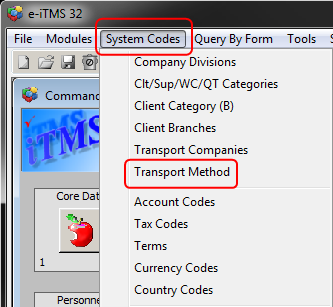
Click in the “Code” field and type in a code, press <TAB> to advance to the “Description” field and type in a description. Press <F9> to save, continue to create transport methods as required. See example below.
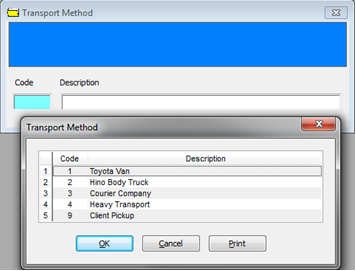
The Transport Method feature can be password protected, so the user may need permission and an internal password. Note: This password is different from the password used to logon to iTMS. The permission and password are set in the ‘Employee’s window.
To set the permissions and passwords open the Employee Details window via the Core Data or Personnel Module and click on either the “Employee” or “Employee Information” option. In the
“Emp No” field enter the employee number or press <F2> and select the relevant employee from the pop-up list and click OK. Press <TAB> to display the employee information. Click on the “Security” tab to open and click on the “Add Transport” tick-box to authorize the employee to use the “Transport Method” feature.

Click on the “Details” tab and enter the password, remember this password is different from the logon password and ITMS suggests this password be like a pin number or something easy to remember. This password can be reset at any time by an authorised user.
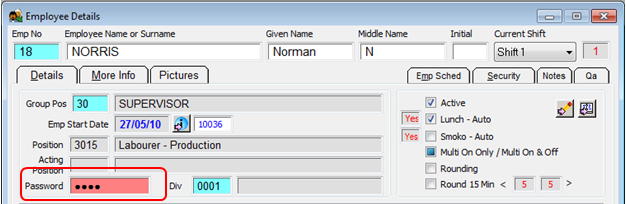
Press <F9> to save, set-up is now complete.
Press <F9> to save, set-up is now complete.
Utilising the Transport Method feature
To apply a ‘Transport Method’ to a Production/Client Order – click on Clock Floor Module to open, and then click the icon for the ‘Transport Method’ to display the “Transport Method (Prod Orders)” window. Enter password and press <TAB>, click in the “Desp No” field, enter the order number or press <F2> and select a production/client order from the pop-up list and click OK and then enter the number of the item to be despatched. Click in the “Transport Method” field press <F2> and select a method from the pop-up list and click on OK, then press <TAB> to display description.
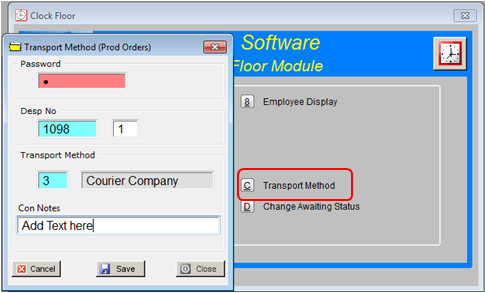
In the “Con Notes” field enter notes or instructions for this item, and click on Save.
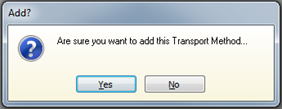
A message appears for the user to confirm the transport method, click on Yes and close the ‘Transport Method’ window.
To track how the goods were transported, open the Order from the ‘Order Book’ Module and click on the “Despatch” tab.

Dbl-click on the despatch number to open the ‘Despatch Docket’ and click on the “More Info” tab to open. This tab displays who despatched the order, who released it and the date, and how it was transported.
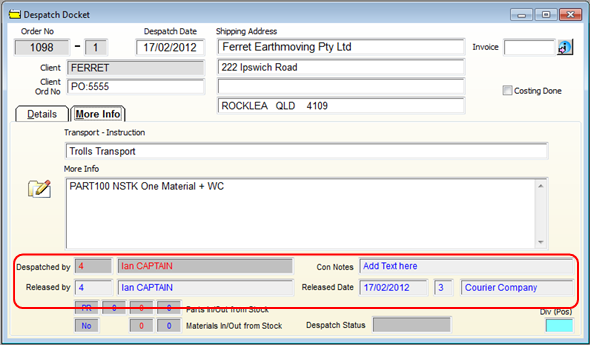
To edit a Transport Method – access the “System Codes” menu, click on the ‘Transport Method’ option. Click in the “Code” field and press <F2> to display the pop-up list. Click on the method that requires editing and click OK. Click in the “Description” field and edit where necessary, press <F9> to save.
Note: For this feature the user can only edit the description and not the code.
Last Revised: 17/02/2012 SJ