|
<< Click to Display Table of Contents >> Awaiting Despatch Status for C.O.D. Clients |
  
|
|
<< Click to Display Table of Contents >> Awaiting Despatch Status for C.O.D. Clients |
  
|
Overview:
ITMS has a feature to set a Client/Production order to ‘Awaiting Despatch’ for the purpose of awaiting payment for C.O.D. Clients. This feature is usually password protected and the order would only be released by an authorised user, however there is a parameter setting that can remove the password protection feature.
To set up the parameter for the Awaiting Despatch feature – click on the Soft-key on the Toolbar to open the ‘Soft-key Menu’. Dbl-click on ‘PARAMETERS’ in the list, and then dbl-click on ‘Client Parameters’ to open the ‘Parameters – CLIENTS’ window.

In the ‘Parameter – CLIENTS’ window - click in the “(2) Use Awaiting in Despatch" box to tick, and press <F9> to save.
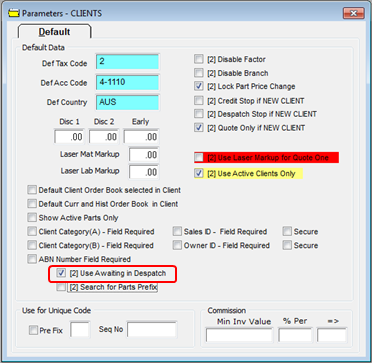
Set-up Permission – Open the Core Data module and click on the ‘Employee’ icon to open the Employee Details window. Enter the number of the employee or press <F2> and select the employee from the pop-up list and then click OK. Click on the “Security” tab to display permissions and settings. Click in the “Despatch Awaiting” box to tick.

Ensure that an internal password has been set-up for the employee on the “Details” tab and then press <F9> to save.

An order is despatched as normal – The “Despatch” tab of the order and “More Info” tab of the Despatch Docket now display the order despatch status as ‘AWAITING’.

Once payment has been received the order can be released. To release the order – open the Clock Floor module and click on ‘Change Awaiting Status’ icon. Enter your internal password and the order number or search for the order number by pressing <F2> and select the order from the pop-up list and click on OK. Press <TAB> to generate the window.

Click on the despatch number in the “Status” table to highlight and then click on the Send button.
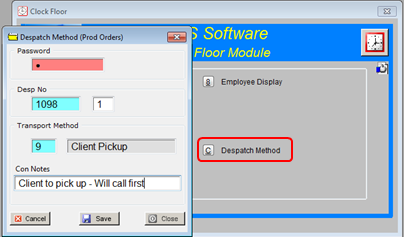
Click on Yes in the ‘Change?’ message and then click on the Finish button of the ‘Change Awaiting Status’ window.

The order is now released and can be invoiced - invoice as normal.
Last Revised: 17/02/2012