|
<< Click to Display Table of Contents >> Supplier Total Purchases Report |
  
|
|
<< Click to Display Table of Contents >> Supplier Total Purchases Report |
  
|
Overview:
The Supplier Total window will select all the purchase orders for a selected period. This data can be viewed or printed to reports by the total amount of the purchase orders for the suppliers, or select a supplier to display all the purchase orders for the period for that supplier. The purchase orders can also be viewed by the Material Details, or Employee Details. This feature is password protected and the user will need to have the permission and a special password set-up in the ‘Employee Details’ window. (See: Setting up Password and Permissions for Protected Functions)
To access this feature - open the Reports module, and click on the ‘Supplier Total ’ icon. Enter the password and select the required date period by either typing in the dates or click on the Calendar buttons and select date, click on the Refresh button.
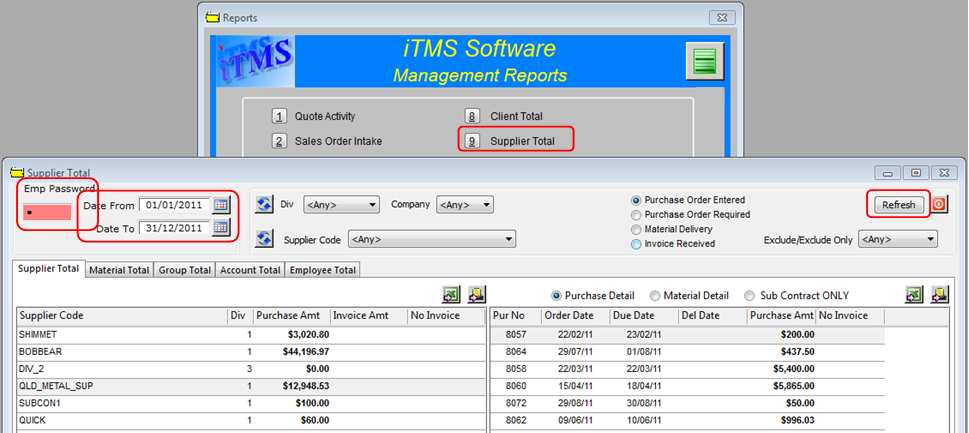
The window will display on the left side, all the suppliers that have received purchase orders during the selected date range and the total amount invoiced. To view the all the purchase orders for an individual supplier - dbl-click on the required supplier and the details will be displayed on the right of the window.
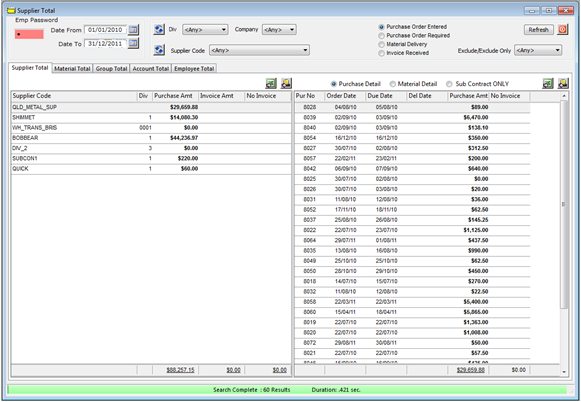
Click on the "Material Details" tab, in the left table the materials are displayed by account code and description, the number of items purchased to that account code and amount for the items. The right of the window displays the material codes, their descriptions, the number of purchase orders, the total amount for all purchases, and the account codes. This window can be filtered by using the Account Code drop-down menu. To open a material from this window - dbl-click on the part code.
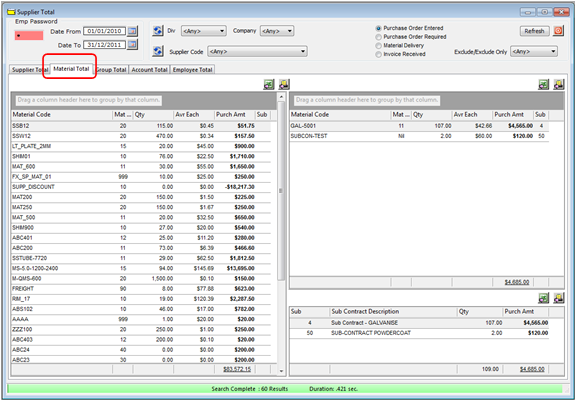
The "Group Total" tab displays the material groups purchased, the number of purchase orders for each group and the total amount for purchases of each group for the selected period.

The “Employee Details” tab displays the materials by group number and description, the number of purchase orders for each material and the total amount of those purchases on the left side of the window. On the right side is displayed the employee who have created purchase orders, the number created by each employee and the total amount for all the created purchase orders for the employee.

The reports for each window can be printed by clicking on the Print button on each tab. ![]()
Last Revised: 29/11/2011