|
<< Click to Display Table of Contents >> Items Invoiced to a Client for a selected period |
  
|
|
<< Click to Display Table of Contents >> Items Invoiced to a Client for a selected period |
  
|
Open the Reports module and click on the ‘Invoice Value’ icon. Enter your internal employee password and the required date range and then click on the Blue Refresh icon (circled) to generate a list of clients.

Select the required Client from the drop-down list and click on the Refresh button (circled below). Please Note: The USER must select the client first before clicking the Refresh button.

The window is generated with the data fields for the selected client for that particular date range. Click on the “Items Month” tab to display the total amounts per item and monthly totals per item.
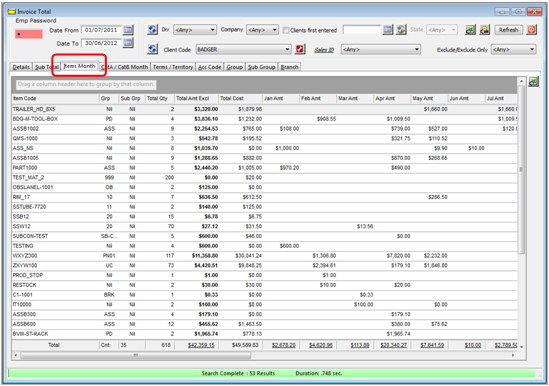
Use the bottom scroll bar to scroll across to see the total quantities by month. Click on the Excel icon (circled) to export the report to excel. If the spread sheet is blank, press Control and V on your keyboard to paste the data into the spread sheet.

Edit spread sheet columns as required and save.

Last Revised: 19/06/2012