|
<< Click to Display Table of Contents >> Changing a User Password |
  
|
|
<< Click to Display Table of Contents >> Changing a User Password |
  
|
Overview:
The user must be logged on to iTMS using the user number that requires the change of password (User 5 is logged on to change user 5 password). Password must be a minimum of 6 characters.
On the Toolbar click on Setup and then click on ‘User Password’ to display the ‘User Options' pane.
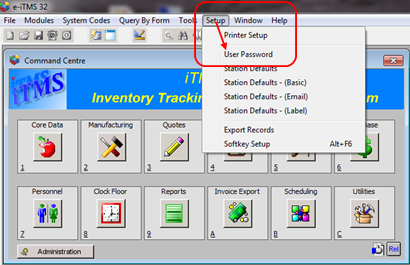
There is no need to enter the user number in the “Username” field. Click on the Change Password button to display the password window. Type in the old user log on password and then type in the new user log on password, re-enter the new password and click on OK.
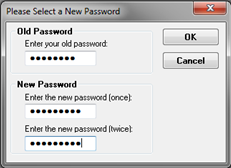
Click OK on the message pane, log off and then log back on again using the new password.

Last Revised: 26/03/2012 SJ