|
<< Click to Display Table of Contents >> Create a new Export Name for a Query |
  
|
|
<< Click to Display Table of Contents >> Create a new Export Name for a Query |
  
|
Overview:
The USER MUST run a query in the required window before they can create a new Export Name for the query data. For this example the Material Details window has been used for the query. With the executed Query open - Click on Setup on the Toolbar and then select ‘Export Records’ from the drop-down list.
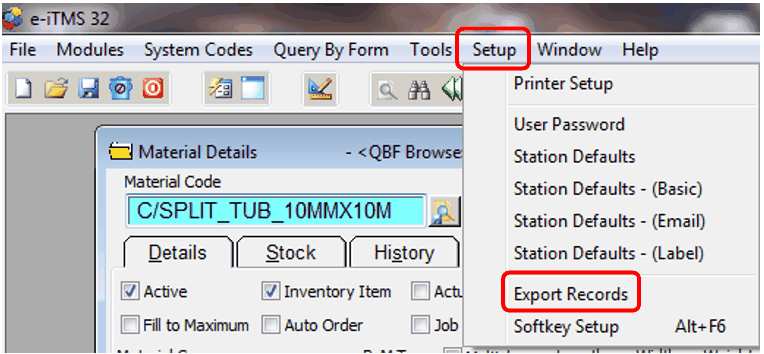
In the’ Setup Export Records’ window, enter a name for the exported query information in the “Export Name” field. The “Table Name” field will automatically fill to the window in which are running your query. The “File Name” field can be the same as the “Export Name” field. Scroll through the “Table Columns” list to find the required fields. For this example I have chosen the Material Code (MATERIAL_CODE), Material Description (DESCRIPTION), the Bin Location Code (LOCATION), and the Bin Location Description (LOC_DESC). Click on the field name to highlight and then on the green arrow pointing to the “Selected Columns” table to include that field. Click on the Save icon when finished, and close the window.
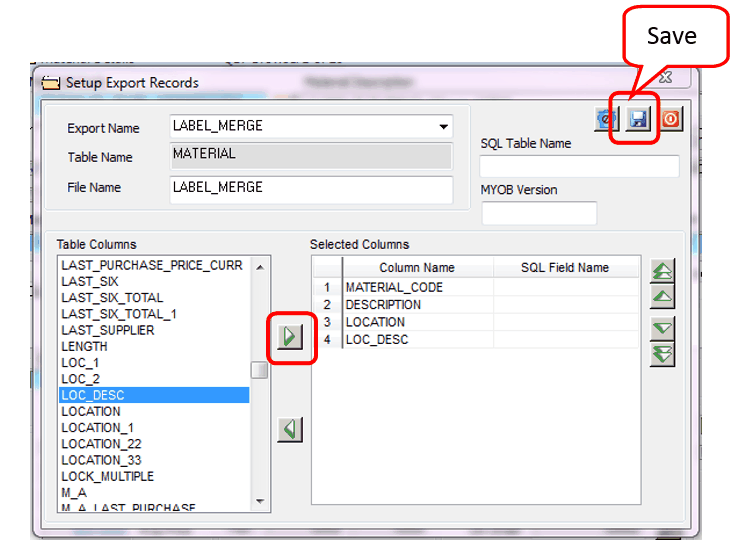
Now you are back to your query, click on the Excel button on the toolbar. In the “Definition Name” table field, click on the name of the export you created. Click on the Browse button to browse to where you want to save the query data file and name your file. The user must put the file extension on the end of the file name (e.g. .xls) and then click on the Save button.
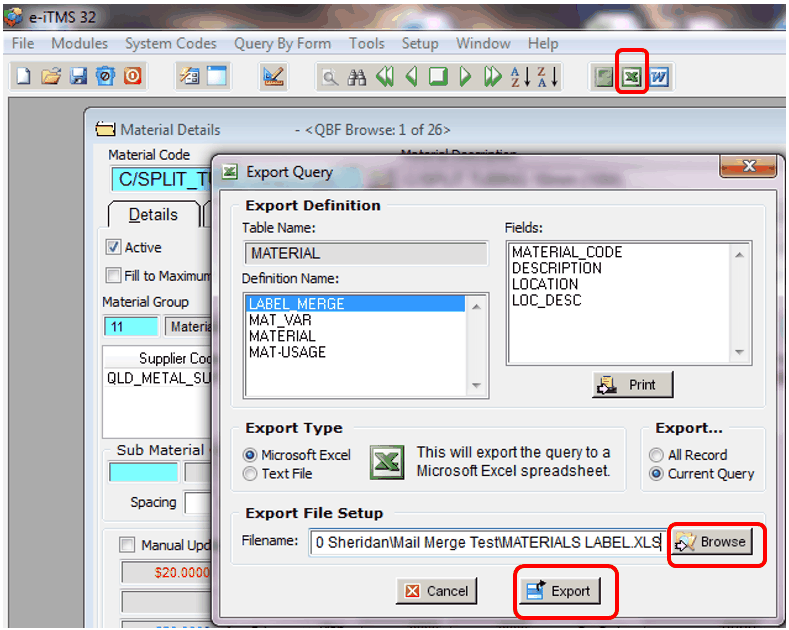
Click on the Export button to export the query data in an excel spread sheet to the saved location. Close the Export Query window.
Last Revised: 21/02/2014