|
<< Click to Display Table of Contents >> Rename or Combine Client Codes |
  
|
|
<< Click to Display Table of Contents >> Rename or Combine Client Codes |
  
|
Overview
Client codes will need to be change at times due to company expansion, merges, buy-outs, or simply name changes. To change or rename a client code the Core Data module must be open to be able to access the soft-key menu. The user will need to have permission and an internal employee password to change or rename a client code.
To Rename a Client Code - Open the Core Data Module and click on the Soft-key icon on the Toolbar to display the"Soft-key Menu". Dbl-click on "CLIENT - Function" option to expand the menu.

Dbl-click on "Rename Client Code" option, and enter your internal employee password and press <TAB>. Click in the “Old Client Code” field and enter the client code or press <F2> and select the code from the pop-up list and then click OK. Click in the “New Client Code” field, type in the new code and then click on Run. Once the renaming is complete, click on Finish.
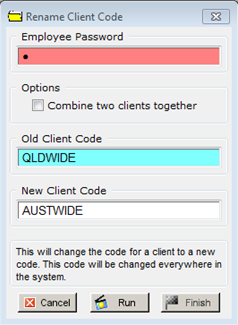
To change a Client’s Name after changing the Client Code – Open the Core Data module and click on the ‘Client’ icon to open the ‘Client Details’ window. Enter the new client code or press <F2> and select the client from the pop-up list then click OK. Press <TAB> to display the client’s details. Click in the “Client Name” field and enter the client’s new name. Press <F9> to save.

IMPORTANT NOTE: The following functions cannot be reversed once run, the user must be completely confident with the procedure before clicking on the Run button. ITMS strongly suggests that you make a ‘Safety’ backup of your data file before running this function.
Combine Clients and their Data
To combine two clients together - Open the 'Core Data' Module - click on the Soft-key icon to display the "Soft-key Menu". Dbl-click on “CLIENT- Function" option and then dbl-click on "Rename Client Code" option. Enter your internal password and press <TAB>, and then click in the box of the "Combine two clients together" tick box. Click in the “Client to REPLACE” field, enter the client code or press <F2> and select the client from the pop-up list and click OK.
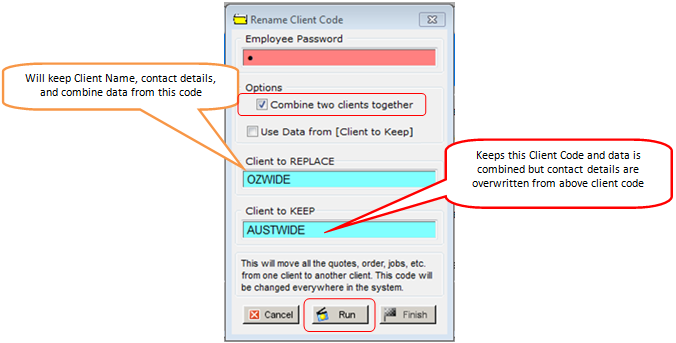
Click in the “Client to KEEP” field, enter the client code or press <F2> and select the client from the pop-up list and click OK. Click on Run to merge the data, click finish.
Rename Client Code and select Data to Keep
Tick both the “Combine two clients together” and the “Use Data from [Client to Keep] boxes – (see below), enter the client code to be replaced in the “Client to REPLACE” field and the client code to keep in the “Client to KEEP” field.
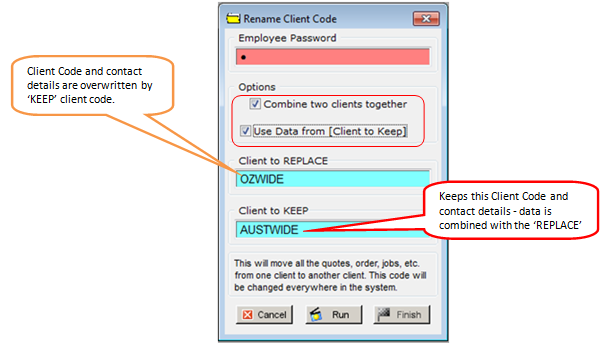
When the user is confident, click on the on the Run button and then click on the Finish button when the procedure is complete.
Last Revised: 21/01/2014 SJ