|
<< Click to Display Table of Contents >> Create a New Workcenter |
  
|
|
<< Click to Display Table of Contents >> Create a New Workcenter |
  
|
To create a New Workcenter, open the Core Data module and click on the ‘Workcenter’ icon to open the ‘Workcenter Details - <New Entry>’ window’. In the “Code” field enter a code for the new workcenter, press <TAB> and type in a description. Ensure the “Charge from Workcenter” box is ticked. Enter the charges per minute.
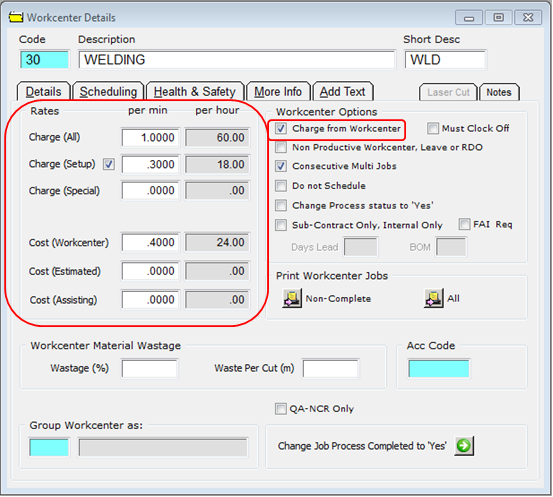
1. Workcenter Rates Breakdown:
Charge (All) is the rate per hour to cover all costs and overheads plus a profit or margin. (Used in the calculation of Parts Selling Price or Total Job Charge)
Charge (Setup) is the rate per hour to cover the cost of setting up the workcenter. Box must be ticked to include this rate.
Cost (Workcenter) is the rate per hour to cover the cost of having the machine or workcenter available in your factory (Used in Job costing only)
Cost (Estimated) is the rate per hour to cover the cost of having the machine or workcenter sitting in your factory plus the average labour cost per hour required to work on it. (used in the calculation of Part Costing.
Charge (Special) & Cost (Assisting) are an optional additional charge.
Click on the “Scheduling” tab and click on the “Working Time” icon to display the ‘Workcenter Work Calendar. To allocate the working time for a day, click on one of the hours boxes to tick and then click on the required days to apply the colour. Special events like Public Holidays and Shutdown events have already been set-up via the Yearly Planner. Click OK when finished.
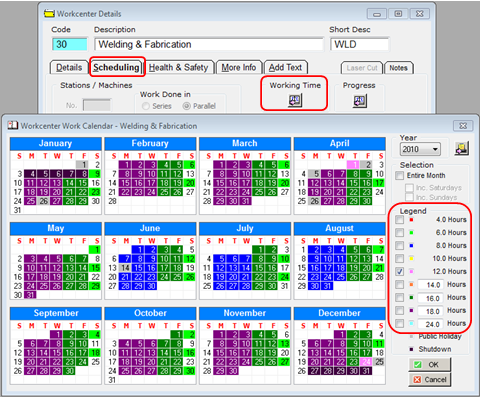
The “Health & Safety” tab has areas for text to be entered for Health and Safety Procedures and any safety instructions.
The “More Info” tab has fields to enable the user to enter comments in regards to the workcenter and also enter text to be displayed on Job Ticket for the workcenter. A user can also set-up categories, sheet change time and setting for the ‘Quote Fast’ window.
The “Add Text” tab has fields to enables the user to add text to all the job tickets for that workcenter.
The “Laser Cut” tab is a specialist tab for companies that use lasers.
The “Notes” tab enables the user to create Notes records or view/edit existing Note records in regards to the workcenter. To create a new Notes record, click on the Add a Note for this Workcenter button. See ‘Create a New Notes Record’.

Last Revised: 27/01/2012 SJ