|
<< Click to Display Table of Contents >> QA Tracking Report - Version 8 Only |
  
|
|
<< Click to Display Table of Contents >> QA Tracking Report - Version 8 Only |
  
|
Overview:
The QA Records can be searched using the ‘QA Tracking Options’ window. This window contains options that can be used to filter a search of the QA Records. If no options are selected, all QA Records will be displayed. The search results records list is displayed when you click on the Refresh button. The ‘QA Search’ window displays information in relation to the QA records such as the "Type". This column show from where the record was first raised, e.g. client order, production order, etc. The search window also displays the client name, a description of the issue, the date the record was created, etc. To view a QA Record from this window, dbl-click on the line of the required record.
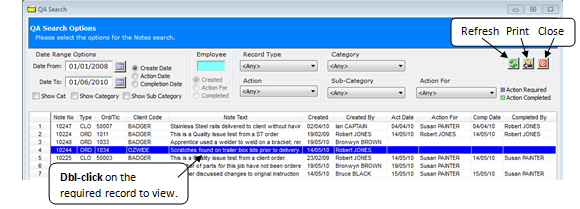
Printing the QA Tracking Report
Click on the Print button, the Print Table Data window appears. The user can customise the report by ticking or un-ticking the Option boxes on this window. The columns can also be re-sized by positioning the cursor over the column header and using the double-headed arrow to adjust the width in the required column. The report can be re-set if the user is not satisfied with the changes by clicking the Reset button.

The report may be previewed before printing by clicking the Preview button and then print by clicking the Print button.
Last Revised: 09/02/2011 SJ