|
<< Click to Display Table of Contents >> Enter / Edit Inspection/Calibration Items in the QMS Module |
  
|
|
<< Click to Display Table of Contents >> Enter / Edit Inspection/Calibration Items in the QMS Module |
  
|
Overview:
The Inspection/Calibration feature is used to list all the items that require regular inspection and/or calibration within a company. These inspections may be in line with internal policy and procedures as well as Workplace Health and Safety legislation. Once all items are entered into the system, the user can quickly see when an item was last inspected and/or calibrated, when it is due again, and who is responsible to ensure these inspection/calibrations are completed.
To access the ‘Enter/Edit Inspection’ items, open the Core Data module, and then click on the Quality Management System (QMS) icon, and then click on the ‘Enter/Edit Inspection Items’ icon to open the window.
Details Tab
Enter a code for the item in the “Calibration ID” field, press <TAB> and enter a description (See example below). Enter the “Date Calibrated”, “Frequency”, and “Next Calibration” date. Tick the ‘Active’ box and other relevant boxes. Enter the details of the item into the “Make”, “Model”, and “Serial No” fields. Enter a Division field if relevant. Continue on with the “Department” and “Location” fields as necessary.
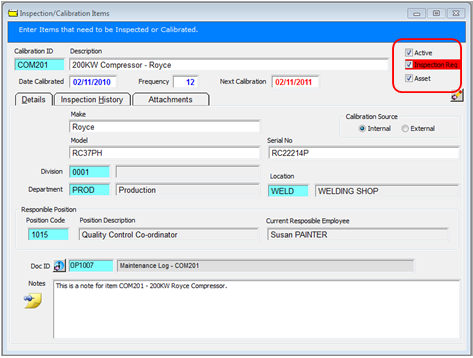
Click in the “Position Code” press <F2> and select the ‘Responsible Position’ for the pop-up list and click OK, press <TAB> to generate the fields. (This is the person responsible for ensuring the item undergoes the necessary inspections/calibration by required date).
The “Doc ID” section is linked to the document feature of the QMS module. To attach a document to this record, click in the “Doc ID” field, press <F2> and select the relevant document from the pop-up list and click OK, press <TAB> to display information. In the “Notes” area the user can make notes or instructions in relation to the item for future reference. Press <F9> to save the record.
Inspection History Tab
The “Inspection History” tab is where all the information in regards to the inspections and/or calibrations is kept. The dates entered on the “Details” tab for the “Date Calibrated” and “Next Calibration” automatically appears in the “Inspection Details” area. Each time you renew these dates the new dates will over-write the previous dates in this area. The user continues to complete the other columns as necessary.
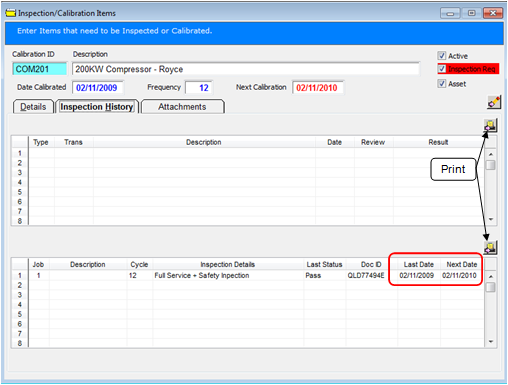
Attachment Tab
This tab lists all the documentation in regards to this Item. To link documents to this window, click in the “Description” column and type in a brief description of the documents, press <TAB> to advance to the “Filename” column and press <F2> and browse your computer to find the appropriate document. Click on the document name to highlight and click on Open. Press <F9> to save entry. The filepath is now linked to the ‘Inspection/Calibration’ module. To access these documents, click on the line of the attachment to highlight it and click the 'View Attached Files' button, close the attachment as normal when finished viewing .
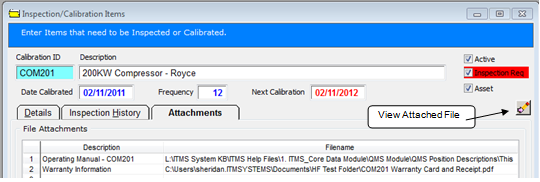
Last Revised: 21/03/2012 SJ