|
<< Click to Display Table of Contents >> Create a Material |
  
|
|
<< Click to Display Table of Contents >> Create a Material |
  
|
Overview:
When creating material records the user should never use the following characters within the Material Description field ~! @ # $ % ^ & * ( ) += |\ “ ‘ ? / > < The user must also ensure to select the appropriate tick boxes to match the material - the “Active” box is ticked automatically when creating the new material.
Open the Manufacturing module and then click on the ‘Material Details’ icon to open the materials window. In the “Material Code” field, type in the code for your material and press <TAB> to advance to the “Material Description”, and then type in the description for the material. Press <TAB> to advance to fill the “Date Entered” field and the “Active” box is automatically ticked at the same time. Press <TAB> to continue advancing and select tick box options where required. At the “Emp No” field enter your employee number or press <F2> and select the employee from the pop-up list and then click OK. In the “Material Group” field press <F2> and select a group for the new material from the pop-up list and click on OK.
For this example the material is purchased in a 50 litre drum, so in the field under the “multiple” box, 50 has been entered (50 = 50 Litres = Drum). Press <TAB> until the cursor is in the “Uom1” field and enter the correct ‘Unit of Measure’ or press <F2> and select from the pop-up list and click on OK, repeat for “Uom2”. UoM1 and UoM2 cannot be the same.
Uom1 = the amount by which the material distributed.
Uom2 = the capacity by which the material is purchased. (Used only for Purchase Orders).
ENSURE the “Pur Uom2” box is ticked as this will automatically enter the correct unit of measure when purchasing the material.
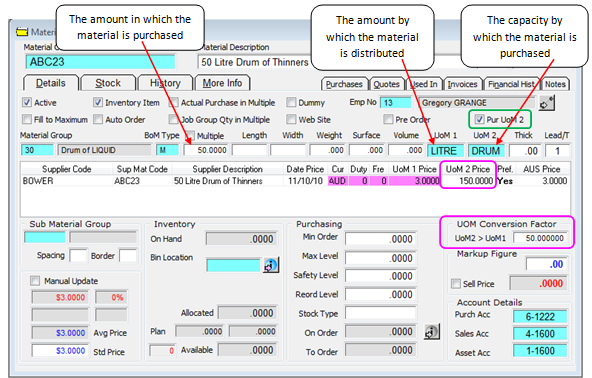
Press <TAB> to advance to the “Supplier Code” field, and enter the supplier code or press <F2> and select the supplier from the pop-up list and click on OK. Press <TAB> to advance to the “Uom2” field and enter the price for the Drum and press <TAB>, this will calculate the price per litre (Uom1) and the “UOM Conversion Factor” field. Fill other fields as necessary. Press <F9> to save.
Last Revised: 20/02/2012 SJ