|
<< Click to Display Table of Contents >> Set-up Material Groups and Unit of Measure |
  
|
|
<< Click to Display Table of Contents >> Set-up Material Groups and Unit of Measure |
  
|
Overview:
Materials are place into groups and given units of measure for tracking purposes. By using these features it is know that a certain materials in purchased via a bulk method and dispensed via a measure. This enable the user to track the material and know how much was delivered, what has been used, what has been allocated to other jobs, and what is on hand.
Click on System Codes from the Toolbar to display the drop-down menu and then click on ‘Material Groups’.
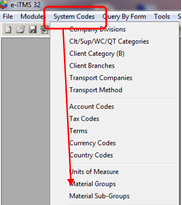
Create the Material Group, Create the Material Group, for this example a Drum is being created – Type in the code and the description also a short description if necessary. Enter a zero in both the “Uom1” and the “Uom2” fields, these are used for calculating lengths and sheets only. Enter the relevant account codes in the “Purch Acc, Sales Acc, & Asset Acc” and press <F9> to save.
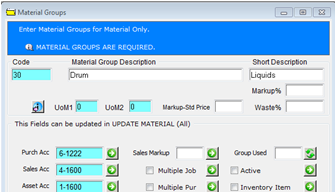
Create your Unit of Measure for the drum of liquid – click on System Codes.

Click on ‘Unit of Measure’ from the drop-down menu. Enter code and description, press <F9> to save.
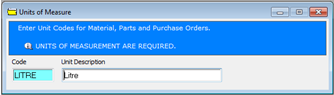
Create the material – Open the Manufacturing module, click on the ‘Material Details’ icon and enter a code and a description. Ensure that the “Active’ box is ticked and click on the ‘Inventory Item’ box to tick press <TAB> until the user is in the “Emp No” field. Enter the employee number or press <F> and select employee from the pop-up list and click on OK. Press <TAB> to advance to the “Material Group” field and enter the group that was created previously.
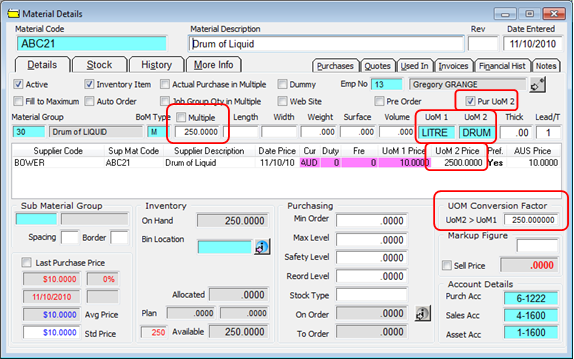
Press <TAB> to advance to the “BoM Type” enter ‘M’ for material, press <TAB> to the “Multiple” field and enter the amount – for this example we are using a 250litre drum, so the multiple will be 250. Press <TAB> until the user is in the “Uom1” field and enter the correct ‘Unit of Measure’ or press <F2> and select from the pop-up list and click on OK. Repeat for “Uom2”. See Above.
Uom1 = the volume in which the material used.
Uom2 = the capacity in which the material is purchased. (Used only for Purchase Orders).
ENSURE the “Pur Uom2” box is ticked.
Press <TAB> to advance to the “Supplier Code” field, enter the supplier code or press <F2> and select the supplier from the pop-up list and click on OK. Press <TAB> to advance to the “Uom2” field and enter the price for the Drum (UoM2) and press <TAB>, this will calculate the price per litre (Uom1) and the “UOM Conversion Factor” field. Fill other fields as necessary. Press <F9> to save.
Create Purchase Order for the created Material
Open the Purchase module and click on ‘New Purchase Order’ in the “Supplier Code” press <F2> and select the supplier from the pop-up list and click OK. Press <TAB> to advance through the fields and fill where necessary. In the “Mat” field enter the Material code of the material the users has created previously and press <TAB> all the fields should now be filled. Notice the “Act Qty” is 1 (1 = 1xDrum). Press <F9> to save the purchase order. See picture below
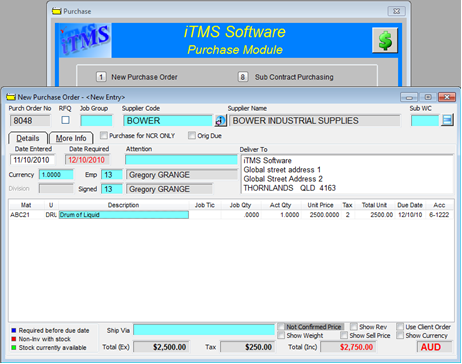
Last Revised: 16/11/2010 SJ