|
<< Click to Display Table of Contents >> Issue Materials to a Kit Part |
  
|
|
<< Click to Display Table of Contents >> Issue Materials to a Kit Part |
  
|
Overview:
Parts that have been created as a “Kit” part can have the materials in a build, purchased and issued to a job in one transaction.
Step 1. Create a Part and add purchased materials that are included in the Kit. Part must be non-inventory (No Tick in box) and click on the Kit box to tick.
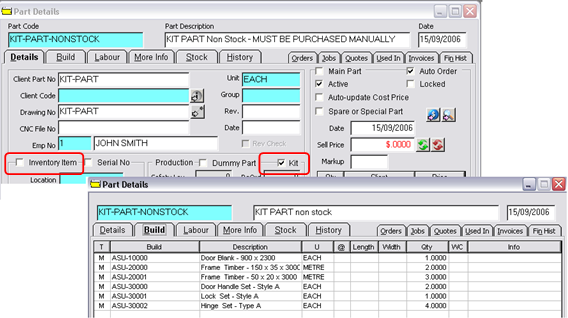
Step 2. Add the Kit part to a main assembly part and create orders as per usual method. The production order will create an individual job ticket for the Kit, a warning message will appear to alert the user to purchase the materials in the Kit part.
Step 3. Open New Purchase Order, enter the relevant supplier code for the Kit part materials. Enter the employee number in the “Emp” field, and then click on the icon shown.
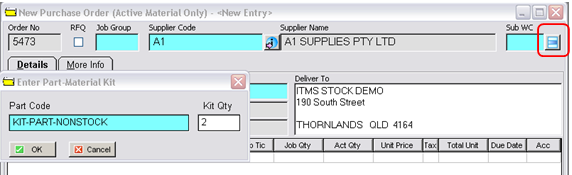
Enter the part code in the ‘Enter Part-Material Kit’ window, enter required number in the “Kit Qty” field, and then click OK. The materials will be automatically carried into the purchase order window.
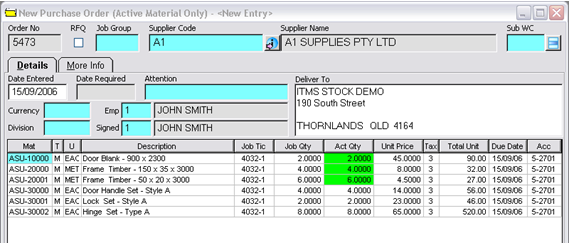
Step 4. Add the job ticket number, and check quantities, press <F9> to save the purchase order.
Step 5. Receive the Material Purchase as normal.
Note: Materials received are not recorded as stock. The user will need to manually enter Kit parts to stock if you want to record movements or view current on hand materials.
Last Revised: 21/02/2011 SJ